Blu-ray Suite
Blu-ray Suite for Mac
4-IN-1 FOR $85.00 $250.00
2-IN-1 FOR $65.00 $131.25
- Blu-ray Ripper
- Blu-ray Player
- Blu-ray Copy
- Blu-ray Creator
- Blu-ray Ripper for Mac
- Blu-ray Player for Mac
Oops! Available for desktop only. Please go to Windows/Mac.
Got It
Blu-ray copy copies your Blu-ray to a physical Blu-ray disc and makes Blu-ray digital copies as BD folders or ISO files. Instead of sharing the original disc with friends, you can share the digital copies across platforms like Twitter, Instagram, YouTube, etc. Then, others also can enjoy the movies or videos you like. Meanwhile, you will never need to worry about accidental damage or scratches to the Blu-ray discs that ruin your beautiful collections. Additionally, the digital copies will not occupy room in your house like physical discs do.
Compared to other programs that consume enormous resources but work slowly for Blu-ray copy, you get all copying processes done quickly. All you need to do with this copier is to insert the disc, open your computer, launch it, and clone your Blu-ray disc while getting a coffee. That’s how quick this Blu-ray Copy software is. No matter how large your source Blu-ray is, you can always get a copy in minutes. For non-professional users, this fast service and simple UI design will bring a much better and more efficient copying experience.

When you copy Blu-ray movies to another blank disc, there are two target sizes for you to choose from, BD-50 and BD-25. This Blu-ray copier helps clone all your original content with movies, titles, subtitles, menus, and other data, regardless of which size your source BD disc is, including BD-50 to BD-25, BD-25 to BD-50, and BD25 to BD-25. If the target disc storage capacity is smaller than your original one, the copier will kindly compress for you and transfer all your content. This way, all your original data can be saved to a BD disc of both dual-layer and single-layer without hassle.



Full Disc
You can copy your Blu-ray movies and get the desired output with the Full Disc mode. The input file types include Blu-ray disc, ISO, or Blu-ray folder. The copier also converts HD audio to Dolby AC3 for more efficiency.

Main Movie
This mode allows you back up Blu-ray movies to BD-25/50 discs. You can also choose the desired title, preview the movie, and select video/audio tracks/subtitles. With these customization options, you will get a perfect Blu-ray disc.

Clone
Get an identical Blu-ray disc or ISO image file within a few minutes through the Clone mode. This mode is the most straightforward and effortless, requiring no adjustments but target output selection.

Write Data
Write Data copies Blu-ray to Mac or PC as digital backups like ISO image files. All the content from your Blu-ray is archived into a single ISO file without any loss. Then, you will have easier access to the original Blu-ray movies.
Automatic Loading
Whenever you connect a BD drive with a Blu-ray disc inserted, this copier will immediately recognize and load it automatically after launching the program. You can save lots of time then.

Automatic Loading
Whenever you connect a BD drive with a Blu-ray disc inserted, this copier will immediately recognize and load it automatically after launching the program. You can save lots of time then.
Subtitles and Tracks
If your Blu-ray movies contain different subtitles and audio tracks, don’t worry, the Blu-ray Copy displays all. You can get a copy of the movie with the correct subtitle and track you want.

Subtitles and Tracks
If your Blu-ray movies contain different subtitles and audio tracks, don’t worry, the Blu-ray Copy displays all. You can get a copy of the movie with the correct subtitle and track you want.
Instant Preview
The Instant Preview feature helps your screen out all the bland opening titles and annoying advertisements from your Blu-ray discs. With smooth playback, the small preview window lets you get a perfect copy.

Instant Preview
The Instant Preview feature helps your screen out all the bland opening titles and annoying advertisements from your Blu-ray discs. With smooth playback, the small preview window lets you get a perfect copy.
Perfect Playback
After finishing copying with the best Blu-ray Copy software, you can insert it into any compatible device, including home TVs and Blu-ray players, to acquire smooth and perfect playback.

Perfect Playback
After finishing copying with the best Blu-ray Copy software, you can insert it into any compatible device, including home TVs and Blu-ray players, to acquire smooth and perfect playback.
Lossless Quality
No quality drop when extracting movies or duplicating content from Blu-rays. You can use the high-quality outputs as collections or gifts. Or you can share the lossless Blu-ray copies with others.

Lossless Quality
No quality drop when extracting movies or duplicating content from Blu-rays. You can use the high-quality outputs as collections or gifts. Or you can share the lossless Blu-ray copies with others.
3D Compatible
Apart from regular 2D discs, Blu-ray Copy also reads 3D/SBS 3D discs. If you want to preserve all the amazing details and colors from 3D Blu-rays, try this 3D lossless Blu-ray backup software.

3D Compatible
Apart from regular 2D discs, Blu-ray Copy also reads 3D/SBS 3D discs. If you want to preserve all the amazing details and colors from 3D Blu-rays, try this 3D lossless Blu-ray backup software.


Backup any Blu-rays to ISO files/Blu-ray discs/folders 30 times faster.
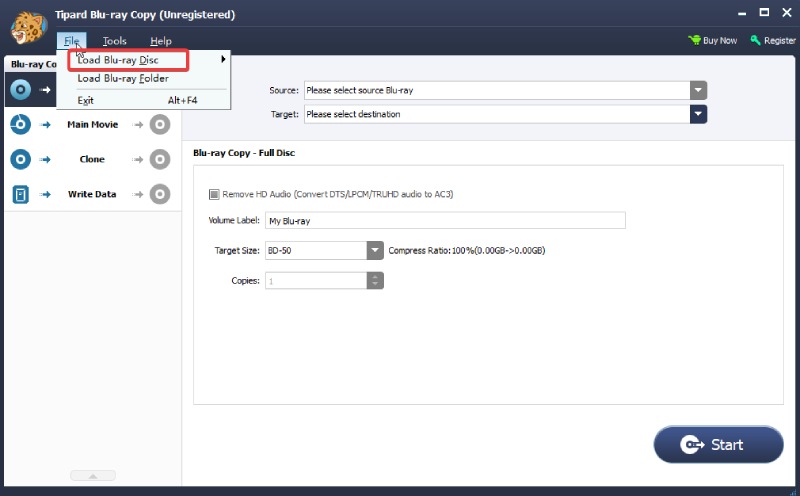
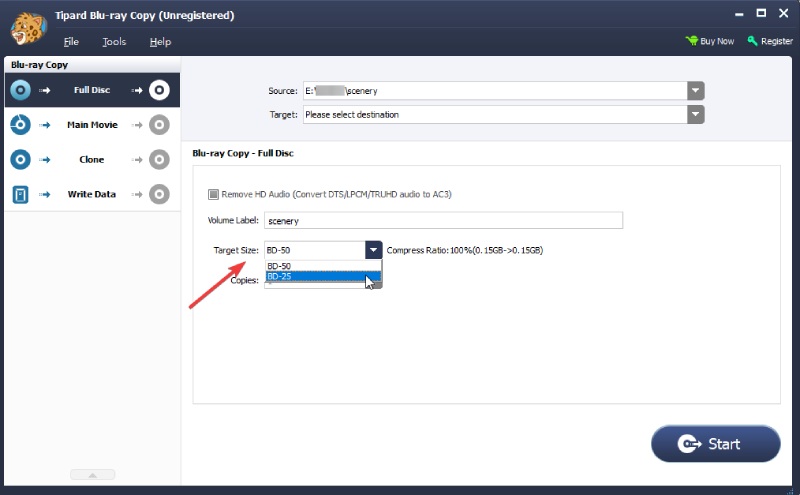
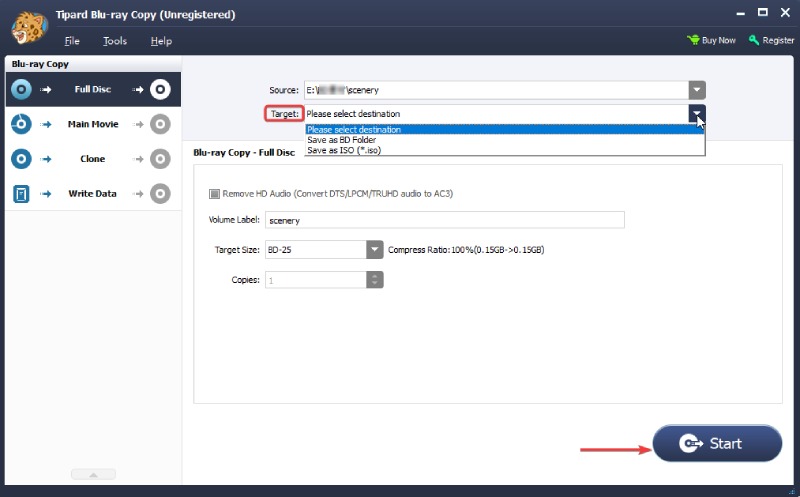
Download Blu-ray Copy and load your source Blu-ray disc.
Download, install, and launch Blu-ray Copy on your device. Insert your BD disc and the blank disc into the drive and connect the drive to your device. Load your BD disc via the File button.
Choose a coy option and adjust the target size and copies.
All the copy options are on the left. By default, the program chooses the Full Disc option. You can enter a new Volume Label, choose the Target Size (BD-50/25), and set up copy numbers if you have over one blank disc.
Select a destination place and start copying
To copy Blu-ray to another BD disc, choose the blank disc as the destination via the Target dropdown button. After that, click the Start button below to initiate the copying.

Can I copy a Blu-ray to my hard drive?
Yes, you can. You can quickly achieve this by using the Blu-ray Copy on your computer. Then, copy the Blu-ray to Blu-ray folders or ISO image files. These two formats can both be transferred and saved on your hard drive.
Do all Blu-ray movies come with digital copies?
No, not all Blu-ray movies from the discs contain digital copies. You may pay attention to your disc cases. If the digital copy is mentioned on your case or sticker, your Blu-ray movie will have such a copy.
How long do Blu-rays last?
If you put your Blu-rays in an ideal condition with no possible harm, watering, or scratches, they are estimated to last 80 to 100 years. The best way to avoid physical damage to your Blu-ray discs is to copy Blu-ray and get digital backups.
What is the difference between digital copy and Blu-ray?
The biggest difference is that digital copy can be stored virtually on your computers or hard drive, while Blu-ray is a physical disc. And sometimes, the digital copies may come within a Blu-ray bundle.





Oops! Available for desktop only. Please go to Windows/Mac.
Got It