
High-Quality Solution for Ripping Blu-ray/DVD/Folder to Any Formats Quickly
Free Download Free DownloadFix 3 Main MakeMKV Scsi Errors with Effective Ways
MakeMKV is a commonly used software that helps you rip videos, Blu-ray discs, and DVDs into a digital MKV format. However, some users have encountered ripping issues such as MakeMKV Scsi errors and can't open their discs properly. So, in this article, we will troubleshoot these MakeMKV Scsi errors and help you enjoy your movies successfully. We will also introduce you to another reliable tool if you want to try other tools other than MakeMKV.

Guide List
Part 1. Different MakeMKV Scsi Errors and Solutions
When you use MakeMKV to rip your discs, you may find it can’t read them. At this time, this software will report errors, and Scsi errors are the most common ones. They can be classified into 3 categories in most cases:
MakeMKV Scsi error – illegal request
MakeMKV Scsi error – hardware error
MakeMKV Scsi error – medium error
These messages most likely indicate a problem related to your hardware or software. In most conditions, it could be because your discs are dirty, scratched, or damaged. Read on to learn about these errors and solutions to them.
MakeMKV Scsi Error - Illegal Request
Illegal requests are a common error in MakeMKV. It often occurs in the following several ways:
“Scsi error - ILLEGAL REQUEST: READ OF SCRAMBLED SECTOR WITHOUT AUTHENTICATION”
“Scsi error - ILLEGAL REQUEST: INVALID FIELD IN CDB”
“Scsi error - ILLEGAL REQUEST: READ OF CIPHERING SITE”
“Scsi error - ILLEGAL REQUEST: ILLEGAL MODE FOR THIS TRACK”
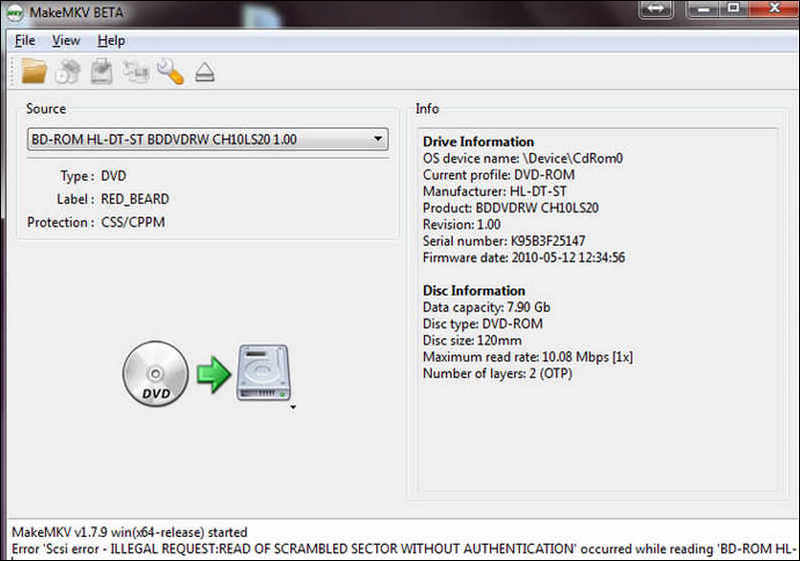
These kinds of issues often happen when reading the discs, so MakeMKV can't access the information needed to read the discs. To troubleshoot the MakeMKV Scsi error - illegal request, you can try the solutions below:
1. Ensure your discs and drives are in the right state.
2. Updating your MakeMKV if it isn’t the latest version.
3. Check whether your discs are copy-protected or not. MakeMKV can't process discs with copy protection. You need to decrypt the discs and try to rip them again.
4. Right-click the MakeMKV to run it as an administrator on your computer. This is because the MakeMKV needs administrator privilege to communicate with the drive.
5. If your discs use AACS or the MKB protection technologies to encrypt themselves, you can try ripper software that is capable of removing AACS protection or ripping 4K Blu-ray, which is often protected using AACS technology.
6. If you are ripping a Blu-ray disc with MakeMKV, you need to get a registration key or beta code. You can get it from its official website.
7. Sometimes, this error might be caused by slow reading of data. You can choose to increase the Read retry count to solve it. Just open MakeMKV, click View in the menu bar, and increase the Read retry count under the IO page.
MakeMKV Scsi error - Hardware Error
MakeMKV Scsi error – hardware error is also asked by users frequently. You can see that they usually look like this:
“Scsi error - HARDWARE ERROR: TRACK FOLLOWING ERROR”
“Scsi error - HARDWARE ERROR: TIMEOUT ON LOGICAL UNIT”
To troubleshoot the MakeMKV Scsi error – hardware error, you can try the solutions below:
1. Try to clean your discs gently without damaging them. If the discs still don’t work after cleaning, you need to change your discs.
2. You can also use other alternative disc rippers to MakeMKV to deal with this problem.
MakeMKV Scsi error - Medium Error
The medium error is another common error of Scsi errors you might encounter when using MakeMKV. It usually happens in the following words.
“Scsi error - MEDIUM ERROR: UNRECOVERED READ ERROR”
“Scsi error - MEDIUM ERROR: L-EC UNCORRECTABLE ERROR”
“Scsi error - MEDIUM ERROR: POSITIONING ERROR DETECTED BY READ OF MEDIUM”
“Scsi error - MEDIUM ERROR: NO SEEK COMPLETE”
“Scsi error - NOT READY: CANNOT READ MEDIUM - INCOMPATIBLE FORMAT”
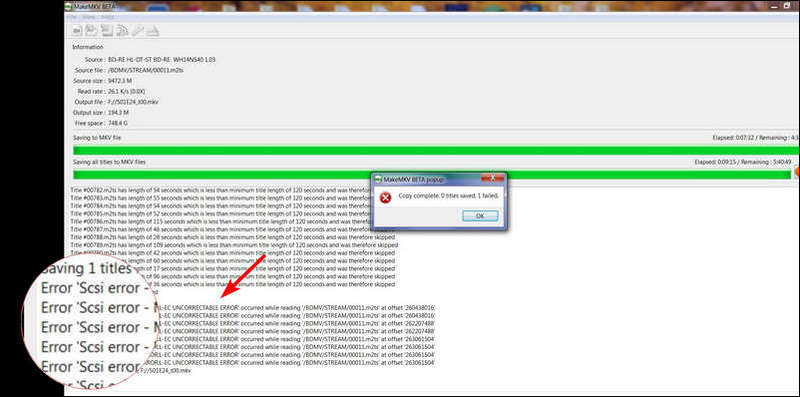
Seeing these MakeMKV Scsi errors – medium error means your discs have been decrypted, and the problem is not on decryption. It might be because your MakeMKV can’t get the information to create a digital MKV file. To solve akeMKV Scsi errors – medium error, you can try the following solutions.
1. Because this Scsi error might be caused by your dirty disc, the first thing you need to do is to clean your disc gently using a soft cloth. If necessary, you can try mild detergents to clean the accumulated dust that prevents ripping discs.
2. Disc has a life expectancy that might be affected by the way it is stored and preserved. As time goes by, the materials of a disc might be changed, which can lead to data loss. Now, you have to replace the disc and change a new one.
3. Other hardware, like an optical drive, might cause the same problem. If you still can't solve the medium error using the methods above, you can try a new drive and rip the disc again.
Part 2. Rip Blu-ray with Less Errors [Blu-ray Ripper]
If the MakeMKV Scsi error still exists, you can use an alternative tool, Blu-ray Ripper, to rip your DVDs and Blu-ray discs into digital ones. This ripper can help you rip discs without compromising video and audio quality. You can get this great ripper on Windows and Mac. After obtaining compatible formats, you can enjoy them anywhere you want.

Rip 4K Blu-rays to more than 500 formats (including MP4, MOV, MKV, AVI, etc.)
Add subtitles and audio tracks to your movie.
Ripping discs at 80 times higher speed with GPU acceleration technology.
It has a built-in toolbox to help you enhance and compress video, make GIF and 3D effects, and edit media metadata.
Here are a few steps to help you rip discs using Blu-ray Ripper.
Step 1Launch the Blu-ray Ripper after inserting the disc into a compatible drive and connecting it to your computer.
Step 2Load the disc by clicking the Load Blu-ray option on the left top.
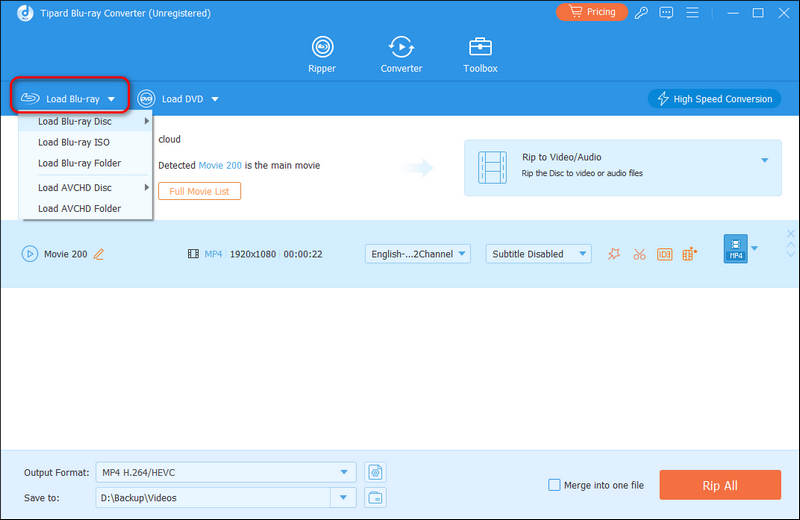
Step 3After loading, you can click the Output Format drop-down box and choose MKV or other formats you like.
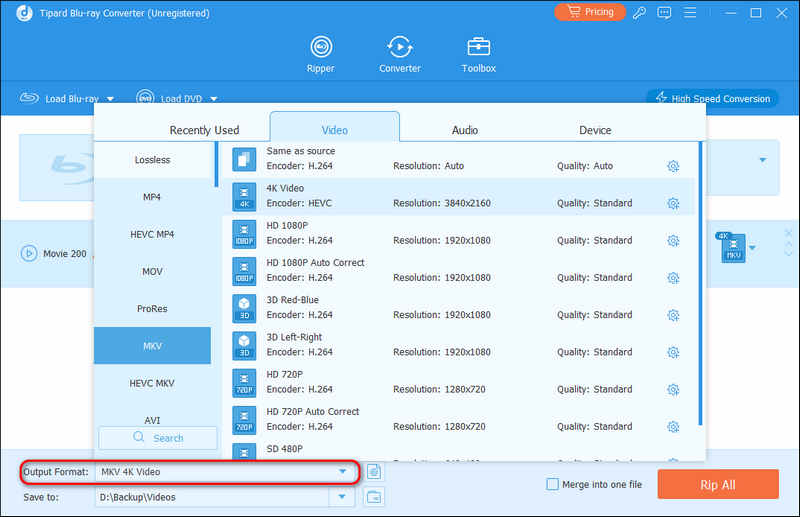
Step 4Then, you can select the destination folder and click Rip All to get your results.
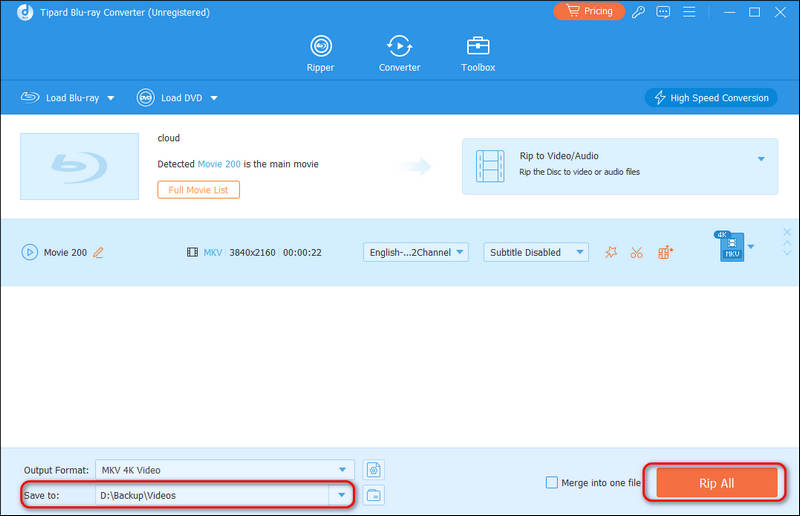
Now, you can get a digital version of your disc and enjoy it using player software.
Part 3. FAQs of Fixing MakeMKV Scsi Error
-
What is a Scsi error?
The initiator that issues a Scsi command wants to obtain a Key Code Qualifier (KCQ). If the initiator can't get a KCQ from its target, then a Scsi error occurs.
-
Does ripping a Blu-ray damage it?
No, it doesn't. Ripping a Blu-ray includes copying its contents and saving them. It has nothing to do with physical damage to the disc and won’t erase the contents of it.
-
Is it illegal to rip a DVD?
The lawfulness of ripping a DVD also depends on the region in which you are ripping it. And if you want to rip homemade DVDs for personal use, it is okay. However, it is illegal to rip a DVD with copy protection in the US and UK.
Conclusion
In this article, we've come up with 3 main errors about MakeMKV Scsi error and their solutions. You can try these solutions to solve your errors, such as the MakeMKV error “Scsi error - MEDIUM ERROR: UNRECOVERED READ ERROR.” You can also try another powerful tool like Blu-ray Ripper to solve your question. Now, just try to use the methods above to rip your discs successfully.
100% Secure
100% Secure
