Play DVD on the Windows Media Player & Solutions to Common Playback Issues
There's nothing worse for a DVD enthusiast than not being able to play their DVDs. This problem is probably going to be more common if you are a Windows Media Player user. Now, you must wonder why you can't play DVDs and how to open a DVD in Windows Media Player. Is there another player in the market you can use to play DVDs? Don’t worry. You will find answers in this article.
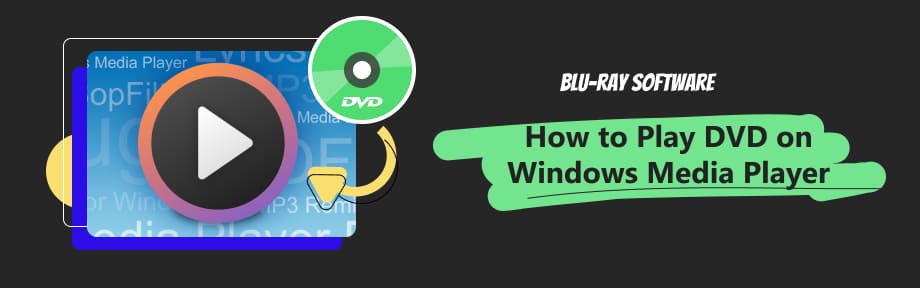
Guide List
Part 1. How to Play DVD in the Windows Media Player
Can Windows Media Player play DVD movies?
If you are using a Windows Media Player on Windows 7/Vista, you can play DVD movies effortlessly. But if you are using Windows 11/10/8/8.1, you may find that your Windows Media Player won't play DVD. If Microsoft wants Windows Media Player to play DVDs, it must pay licensing fees for the MPEG-2 decoder and the Dolby Digital decoder from MPEG LA and Dolby Laboratories. Microsoft decided not to pay for it, with fewer people watching DVDs nowadays. Suppose you want to play DVDs with it. In that case, you must also purchase the Windows Media Center upgrade or use a third-party DVD player to help you.
Open a DVD movie in Windows Media Player
If you are using Windows 7 or Vista, you can play your DVD with Windows Media Player. Here are the steps for you.
Step 1Put the DVD into your disc drive and connect it to your computer.
Step 2Open the Window Media Player and select the disc in the library. Then, the player will automatically play the DVD.
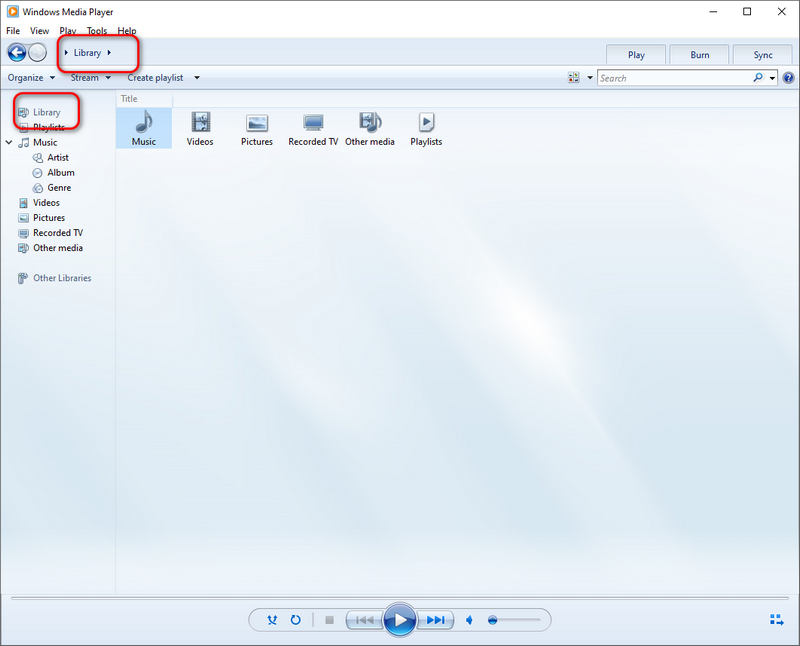
Part 2. Troubleshooting DVD Playback Issues in Windows Media Player
Besides the DVD playback issue caused by the Windows versions you are using, the following are other leading reasons for a failed playback.
Dirty or corrupted DVD
The prerequisite of a successful DVD playback is a clean and unbroken DVD. If you find your DVD can't be played, clean it first and play it again. This may help you fix your scratched DVDs. You can also use some DVD recovery tools like Peanut Butter and Window Cleaner. If these two methods don't work, you may have to change to a new DVD.
The DVD decoder isn't installed
Sometimes, when you open your DVD with Windows Media Player, you may encounter an error message saying, “Windows Media Player cannot play the DVD because a compatible DVD decoder is not installed on your computer.”
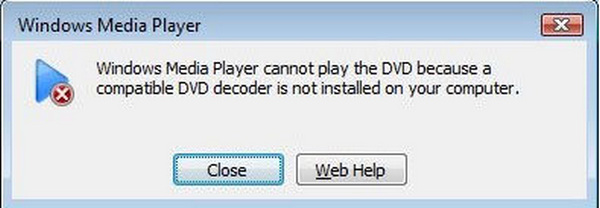
A DVD decoder, also named an MPEG-2 decoder, is used to decode the DVDs that are encoded in the MPEG-2 format. If the DVD decoder is lost, you can not open DVDs in Windows Media Player. To solve this problem, you can download a DVD decoder add-on for your Windows Media Player, such as CinePlayer DVD Decoder and Advanced Corel DVD Decoders.
Missing codecs for DVD
Besides the DVD decoder, the codec pack is also essential to play your DVD video. If your player lacks the DVD codec needed to play DVDs, it won't recognize the video and play it normally. For that, you need to download a codec pack and install it for your player. You can get a codec pack from websites like Media Player Codec Pack.
Digital protection for commercial DVDs
Some DVDs, especially commercial DVDs, are encrypted by various copy protection methods (CSS, UOP, ARccOS, etc.) to prevent illegal copies of DVDs. And Windows Media Player can't play this kind of DVD in common cases. If you want to watch protected DVDs, you can rip them into digital ones using DVD ripper software. Then, you can watch it on your Windows Media Player.
Part 3. Stable Alternative to Windows Media Player
The best way to watch DVDs on Windows 11/10/8/8.1 is to download a player that supports DVD playback. Here, I recommend the Blu-ray Player, a powerful player that enables the playback of Blu-ray discs and DVDs without additional installation of codec packs. You can have it on Windows and Mac.

It is region-free, allowing you to play Blu-rays and DVDs bought in different areas.
More than 600 media formats (MP4, AVI, SWF, F4V, etc.) are supported.
It supports 4K UHD videos and DTS/Dolby sound technology.
Create your playlist according to your taste and control the playback using shortcuts.
Quick uploading speed backed by hardware-accelerated decoding technology.
Step 1Insert your DVD into the disc drive and connect it to your computer before launching the Blu-ray Player on your computer.
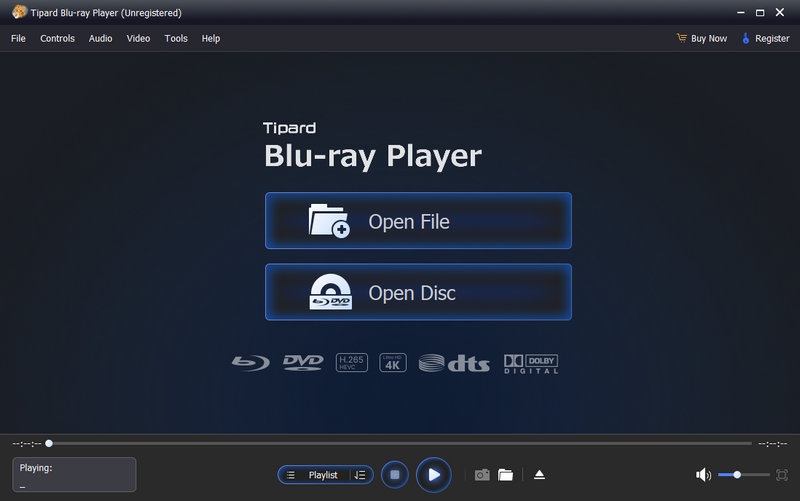
Step 2The player will automatically detect and play the DVD movie. You can also click the Open Disc button to choose the DVD you want to play.

Part 4. FAQs about Playing DVDs on the Windows Media Player
-
What's the DVD codec for a media player on Windows 10?
DVDs are encoded using H. 262/MPEG-2 Part 2 compression or MPEG-1 Part 2 compression. So, if your DVD codec was lost in your media player, you need to install the MPEG-1 Video Codec or MPEG-2 Video Codec.
-
Can Windows Media Player play Blu-rays?
No, you can't play Blu-rays using Windows Media Player because the Blu-ray disc format can't be recognized in it. To play a Blu-ray disc, you need to download a powerful Blu-ray player software.
-
What features should a great DVD/Blu-ray Player Software have?
A great DVD/Blu-ray Player Software should play both Blu-ray and DVD without losing quality. It should be easy to use and support most video and audio formats. It would be better if it allows you to stream online.
Conclusion
Now, you must know why you can't open your DVDs and how to successfully play DVDs on Windows Media Player. You can try to clean your DVD or install a codec pack to play your DVDs on the computer. If you prefer a more efficient solution, you can also choose the Blu-ray Player to play all kinds of videos effortlessly. Just try them and enjoy your DVD movie now.
100% Secure
100% Secure
