How Many Days Do Netflix Downloads Last Before They Expire
Netflix, a prominent name in the streaming world, offers numerous titles, TV shows, and movies. You can stream whatever content you like from all over the world. The download feature on Netflix enables you to enjoy the titles you like, even offline. When downloading a title on Netflix, you were intended to enjoy it later. However, days pass by, and when you finally think about it, it disappears completely. That's confusing and leads to another feature of Netflix: the download limit. So, how long do Netflix downloads last exactly on your device? Do different titles last for different durations? To answer all these questions, dive in and explore every detail you need about Netflix downloads below.
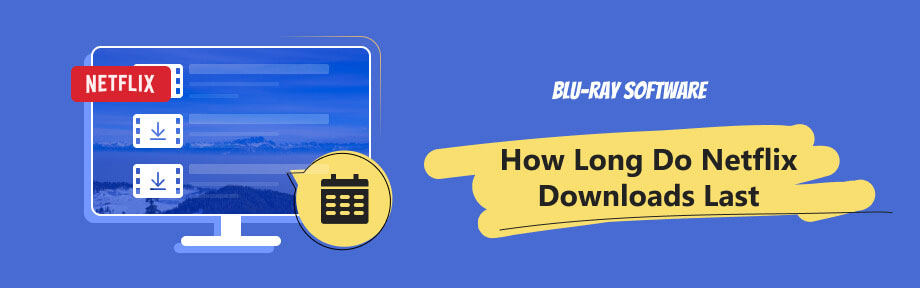
Guide List
Part 1. How Long Do Netflix Downloads Last Before Gone Expired
Part 1. How Long Do Netflix Downloads Last Before Gone Expired
There is a wide range of TV shows and movies on Netflix for you to choose from, such as Spider-Man: No Way Home, Anne with an E, One Piece, Office, etc.
When watching a TV show, it is good to see there are still many episodes left for you to enjoy. Naturally, you would want to download them on Netflix for later enjoyment, even without internet connection.
Sadly, the TV shows or movies you download on the Netflix app only last for a certain amount of time. Some titles you downloaded days ago might expire when you finally have the time to sit down and enjoy them.
So, how long do the Netflix downloads last? Typically, a title will last for 7 days after you download it. However, this time is not fixed and can vary by title or license. If your download does not last 7 days, a small note below your downloaded title should be reminding you how many days you have left to watch it offline.
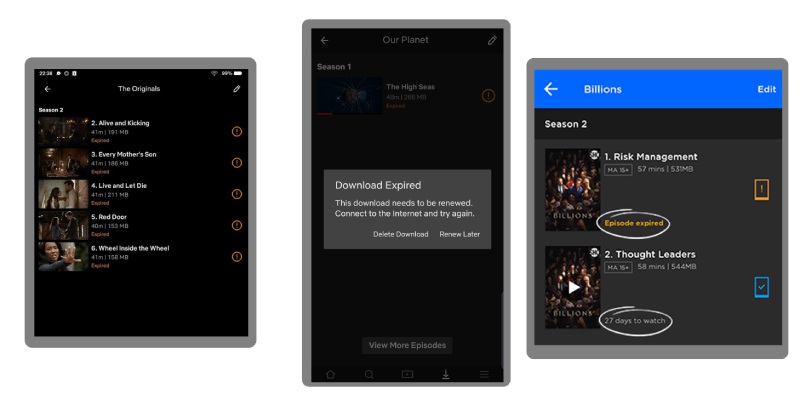
Since the downloaded title cannot last forever on Netflix, some would ask: How do I stop a Netflix download from expiring? Unfortunately, you cannot. Your downloaded videos will eventually expire. But you can always renew them when connecting to a Wi-Fi or internet. In another case, if Netflix does not have a license for the TV show or movie you download, you cannot renew it after it expires.
Part 2. Tips: How to Download Netflix Shows/Movies on Laptop & Mobile
Tip 1. Download Netflix TV shows/movies
Even though we cannot keep the downloads forever on Netflix, the download feature still greatly benefits. Let's grab the device and see how to download Netflix on a laptop and mobile to Netflix and chill offline.
On Laptop
You can download titles from the Netflix app on Windows 10 or 11. However, the downloads feature is not available for Mac or browsers.
Step 1You can get the Netflix app from Microsoft Store on your laptop. Then, launch it and sign in with your account.
Step 2Find the show or movie you want to download, and you will see a download button. Click the download button to start downloading that title.
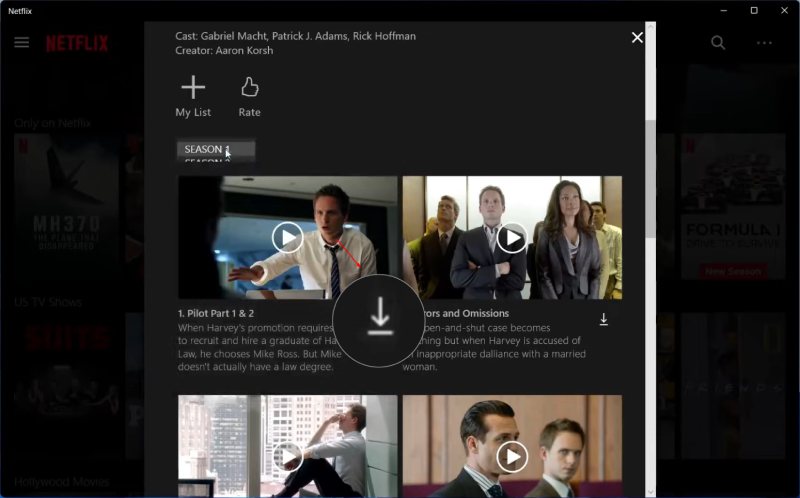
On Mobile (iOS & Android)
Step 1Netflix is available on the App Store and Google Play. Once you have signed in with your account, take a TV show, for example. Navigate to it.
Step 2Tap the i button to see all the titles and more information about this show. Then tap the Download button next to a title to download it. Once it finishes, you can find the downloaded title in My Netflix > Downloads.

Tip 2. Netflix download device limit
Aside from the how-to tutorial for downloading Netflix, one thing you should know about is the Netflix download limit. One can only download a maximum of 100 titles on one device. If you exceed that limit, you will receive an error message reminding you to delete some downloads on the device.
Another limit is the Netflix download device limit, which restricts the number of phones or tablets you can have downloads on. The limit is associated with your subscription plan. If you are using the Standard Plan, you can only have downloads on 2 different devices. But, if you subscribe to the Premium Plan, that number will increase to 6.
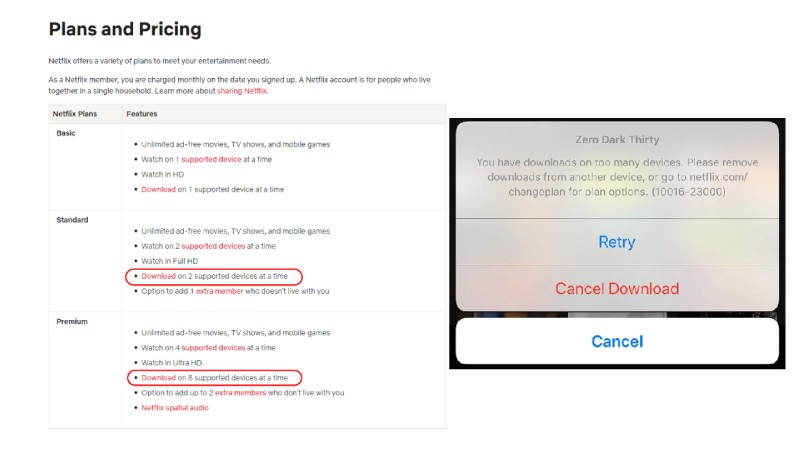
Bonus: A Stable Offline Media Player
Blu-ray Player is a cross-platform media player that supports playing MP4, MKV, MOV, AVI, M4A, and many other 500+ formats, as well as Blu-rays, DVDs, ISO files, and folders. You can easily access and play your local files with this Windows and Mac player. Additionally, you can select audio, video, and subtitle tracks when watching a movie. Meanwhile, if the picture is too bright for you, simply open the adjust window in the player and lower the brightness. Everything is under your control inside this player.

Control the playback with quick shortcuts.
Drag and drop to play the media file.
Create customized playlists for easier access to local files.
Jump to any title or chapter in a disc with the menu control.
Part 3. Why the Netflix Download Not Working
Expired downloads can be renewed, but not for those not initially downloaded. You cannot download a specific title or cannot download them all for several reasons. Following are all the gathered reasons and feasible solutions.
1. The titles are not available for download
Some Netflix titles cannot be downloaded and will not show a download button. For those titles, their content right is exclusive to another company than Netflix, or Netflix cannot purchase the right currently from the content provider. This is the same for some Netflix original TV shows. All is about content rights.
2. Download device is not supported
You will also fail to download Netflix titles if your device is not supported for download. To successfully download your favorite shows on Netflix, you need to have the latest Netflix app on the following devices:
- iPhone & iPad
- Android Phone & Tablet
- Amazon Fire tablet
- Windows 10 or 11 computer
- Google Chromebook with Google Play installed
3. Did not permit the storage access
Netflix can only download titles successfully when you give it permission to access your device's storage. If you cannot download or fail to download, check if the permission is guaranteed.
4. Corrupted Netflix app cache
Try clearing your Netflix app storage and cache when going through the download failure. This, however, will delete all your previous downloads and data, and you will have to start all over again. Once you have decided, follow the steps here to clear the cache.
Android
Step 1Open Settings and find Storage.
Step 2Scroll down the app list to find Netflix.
Step 3Tap on the app to go on. Then, tap the Clear cache button to clear the Netflix cache.
iPhone
There is no specific cache-clearing option on the iPhone. But you can reset the Netflix app, and the result is the same. All the cache, storage, and login information will disappear.
Step 1Open the Settings app. Scroll down to find Netflix.
Step 2Tap on it. Under Netflix Settings, toggle the Reset option. Wait a few minutes.
Step 3When the reset is done, you will see the Reset option is not enabled.
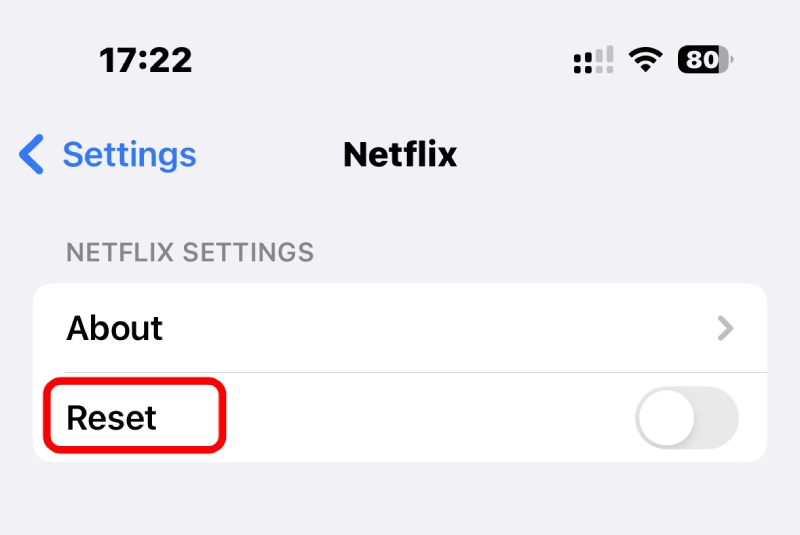
Part 4. FAQs about Netflix Downloads Limit
-
Do Netflix downloads work on different devices?
You can download TV shows or movies you watch on Netflix on different devices if you subscribe to Standard or Premium plans. However, seeing your downloads show up on a different device under the same Netflix account is impossible, for they cannot automatically transfer across devices.
-
Can you watch downloaded Netflix movies on a plane?
Yes, you can. While the downloads are still available on the Netflix app, you can access the content anytime and anywhere you want on your device.
-
Can you watch a downloaded Netflix movie after it leaves Netflix?
No, you cannot. Once the movie license has expired on Netflix, your download will immediately expire, too. You cannot access or watch it anymore.
-
Can I transfer my Netflix downloads to another device?
No, you cannot. The downloads are not available for any form of transfer. If you want to see the shows on another device, add them to your playlist, and when you log in on another device, you will see them and download them again.
-
Can you download Netflix movies to your iPhone camera roll?
No, you cannot. The downloaded Netflix movies will appear on the My Netflix page in the Netflix app. You cannot transfer them.
Conclusion
It's a good idea to make use of the opportunity to watch your favorite shows or movies on Netflix before they expire. Be sure to remove some of the episodes you've already watched to avoid going over the Netflix download device limit.
If you've already done so, there is no need to worry. There are solutions available to help you resolve any downloading issues you may be experiencing on Netflix. You can always go back to this article and check the methods and solutions offered by adding it to your bookmark.
100% Secure
100% Secure
