Guide to Cancel Peacock Subscription on Website and Mobile
Peacock is a streaming platform supported by NBCUniversal. In Peacock, users can watch TV shows, movies, sports, and original programming for tens of thousands of hours for free. However, many of the most popular shows are only available for premium Peacock members. If you are a premium member but want to stop the service of Peacock subscription now, just read below to learn how to cancel the Peacock subscription on your devices.
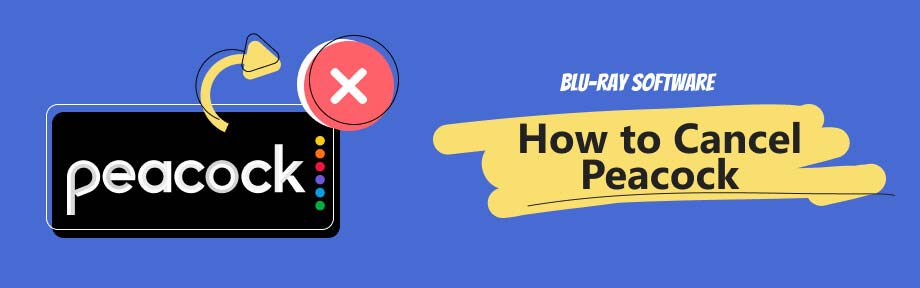
Guide List
Part 1. How to Cancel Peacock on Official Website & Mobile
This section will show you in detail how to stop the service of Peacock subscription on different devices, including official websites and mobile devices. Read carefully, you can cancel Peacock anytime with proper guidance.
How to Cancel a Peacock Subscription on the Official Website?
You can log into the Peacock official website to cancel your subscription to Peacock. A browser on your computer or smartphone is necessary, and you can follow the below steps.
Step 1Go to the official website of Peacock TV.
Open a browser, and enter peacocktv.com, and then you can successfully jump into the official website of Peacock.
Step 2Log in to your account of Peacock.
Click Sign in on the top right of the main interface to log in to your account.
Step 3Change your Peacock plan.
Go to Account, and then locate the Plans & Payments option under Account. Click the Change Plan button, and you can see the Peacock Free plan.
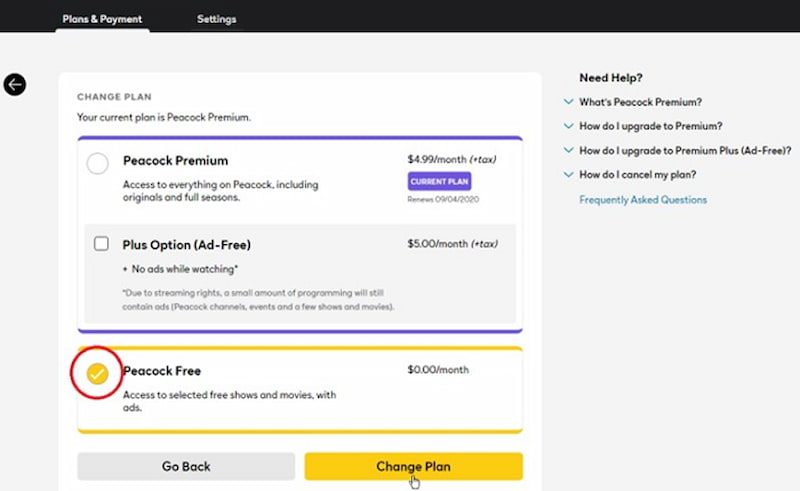
Step 4Complete package change.
Tick off the item of Peacock Free, and then click Change Plan. You can confirm your decision on the next pop-up interface. Once confirmed, you will see a confirmation message on the screen and receive a confirmation email.
How to Cancel a Peacock Subscription on Roku?
Roku is one of the most popular digital media players and has mass users. Users can buy a Roku set-top box to convert their TV to smart television, and then subscribe to a wide range of streaming media platforms, such as Peacock, Netflix, Hulu, Amazon Prime Video, and many others. If your media player is Roku, you can carefully read this part on how to cancel Peacock on Roku.
Step 1Open Peacock TV on Roku.
Press the Home button on the Roku remote, and then scroll down and highlight Peacock channel. Then press the Star button to open the options menu.
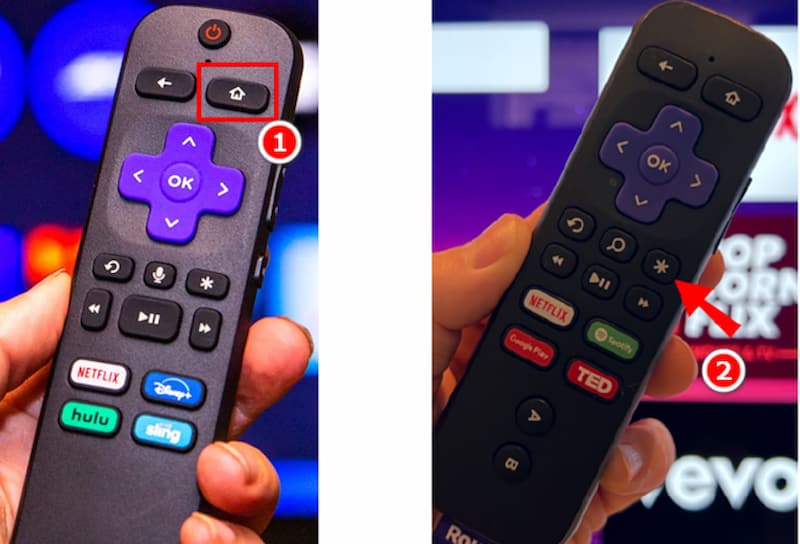
Step 2Manage your subscription plan.
Select Manage subscription after pressing the Star button, then you can select Cancel subscription and confirm when the interface pops up.
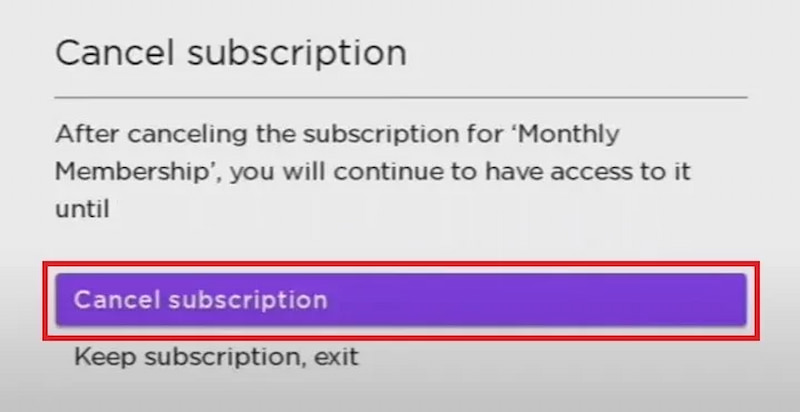
Step 3Confirm your cancellation.
After you have clicked Done, Roku will send you a confirmation email about your cancellation of Peacock TV.
How to Cancel a Peacock Subscription on iPhone?
If you download the Peacock app on your smartphone and want to unsubscribe, you can follow these steps to cancel your Peacock subscription on your iPhone.
Step 1Go to your Subscription.
Open the Settings on your iPhone. Find your profile icon and click it.
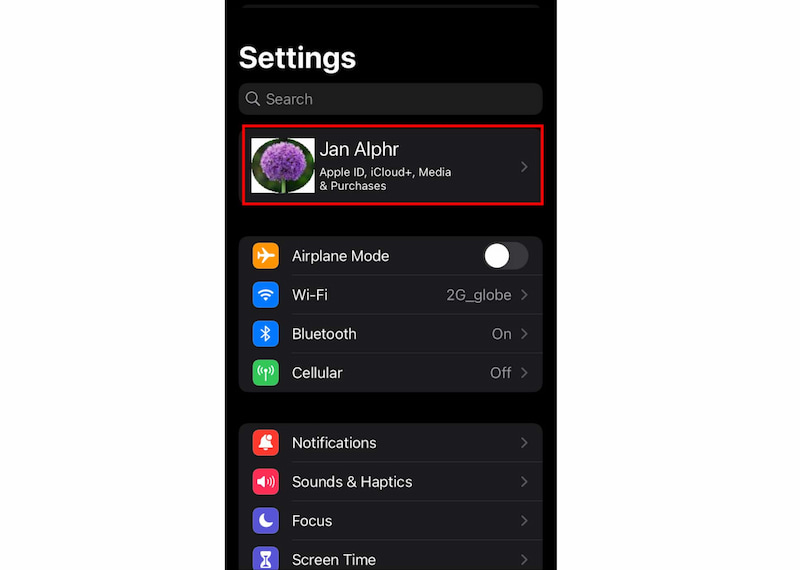
Step 2Find your Peacock subscription.
Scroll down and tap Subscriptions, then you can see all your subscriptions. Select Peacock from the list of active subscriptions.
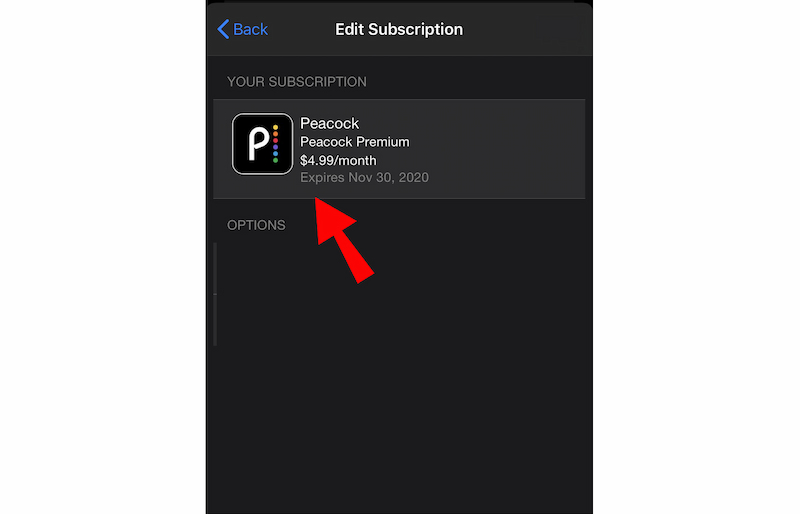
Step 3Cancel your Peacock subscription.
Tap Cancel Subscription. Then you will receive a confirmation email that the subscription has been canceled successfully.
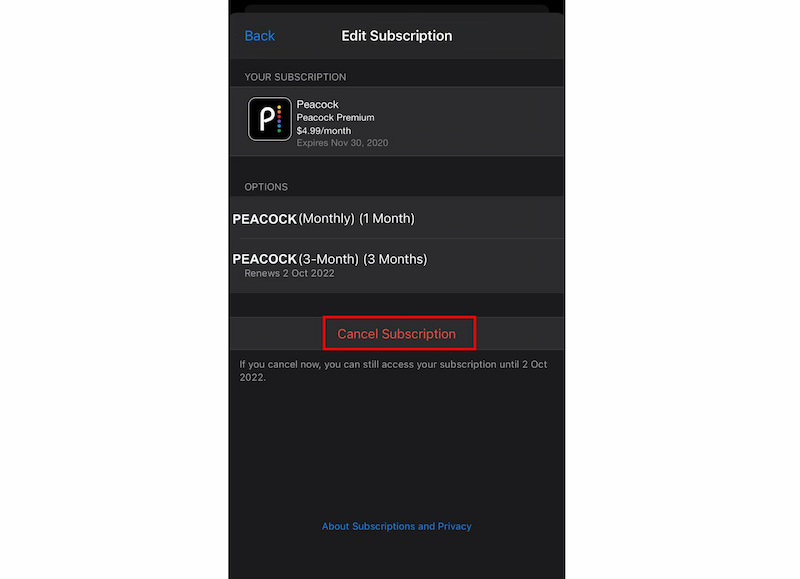
Sometimes, Peacock does not allow users to cancel. If you subscribed through a third party such as Google Play, you must contact the third party directly to cancel the existing plan, because Peacock does not support canceling the existing plan in this situation.
Before you decide to stop the service of Peacock subscription, please take careful consideration, because premium Peacock delivers great benefits to users as shown below.
Part 2. Advantages of Peacock Subscription
Premium subscription gives users a chance to enjoy plentiful video resources. Most of the popular movies and TV series are available on premium subscription. The advantages of Peacock subscription are concluded as below.
Extensive content library
Peacock offers a wide range of content, including movies, TV shows, live sports, news, and original programming. With a subscription, users can gain access to a vast library of entertainment options.
Multiple device access
Users can enjoy the service on multiple devices, including smartphones, smart TVs, and official websites. This flexibility allows users to watch their favorite shows and movies wherever and whenever they want.
Offline viewing
Peacock Premium subscribers have the advantage of being able to download content for offline viewing. This feature is useful for those who want to watch shows or movies without an internet connection.
Although Peacock has such advantages, sometimes we just do not want to pay any bills for being a subscriber. But is it possible to watch TV shows or movies offline but not have a premium account? Go on reading, and you will find the answer.
Part 3. Watch TV Shows and Movies Offline on Blu-ray Player
Sometimes, you may not desire to spend money for watching TV shows or movies, thus you have to find other ways to acquire resources. For example, borrow discs or other video format files from friends or just download files from the internet. Thus, a Blu-ray player is necessary for playing these videos in different formats. It can help you solve the problem of removing the Peacock subscription. Here, a Blu-ray player from Blu-ray Software is highly recommended.
Below are features of Blu-ray player from Blu-ray Software:
Save computer memory
Through Blu-ray player from Blu-ray Software, users can not only use DVD/ Blu-ray disc, but also open digital files from DVD, such as DVD folders or ISO files. Users do not need to download different players, thus saving much computer memory.
Through Blu-ray player from Blu-ray Software, users can not only use DVD/ Blu-ray disc, but also open digital files from DVD, such as DVD folders or ISO files. Users do not need to download different players, thus saving much computer memory.
Support all multimedia formats
This Blu-ray player can play more than 600 multimedia formats, like MP4, VOB, AVI, SWF, F4V, FLAC, WAV, and many other formats. Users can enjoy all these different video formats on this omnipotent player without switching to other software.
You can follow up on steps to watch your TV shows or movies without having a Peacock subscription.
Step 1Free download Blu-ray player from Blu-ray Software.
100% Secure
100% Secure
Step 2Click Open File or Open Disc to add your movie resources.
Click Open Disc, and select the DVD disc from your folder. Double click the target disc, then the DVD disc can be successfully loaded. You can click Play to watch the disc, and can also choose Scene to select different movies to watch, and freely choose different titles and chapters to watch.
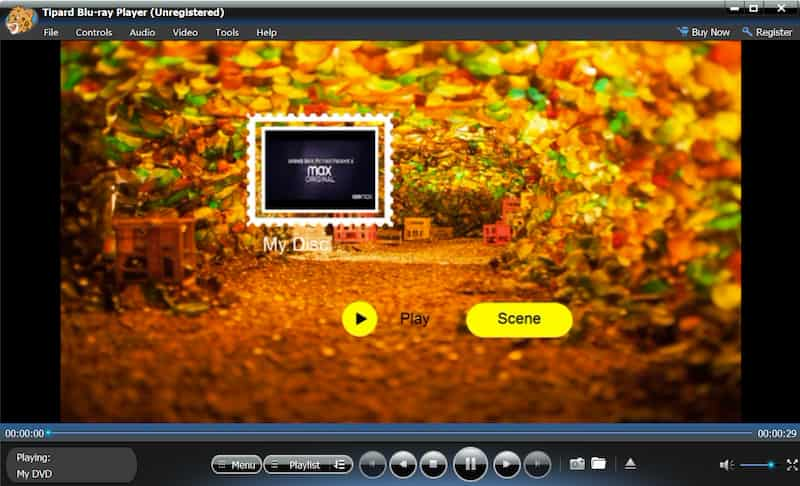
With Blu-ray player from Blu-ray Software, even if you stop the service of premium Peacock, you can also watch offline TV shows and movies without paying any bills. Follow the method, you can watch offline movies from Hulu, Netflix, Twitch, and more without subscription.
Part 4. FAQs about Peacock Subscription
-
What devices can I use to watch Peacock Subscription?
Peacock Subscription can be accessed on various devices, including smartphones, computers, smart TVs, and streaming devices such as Roku, Apple TV, and Chromecast.
-
Can I download content from Peacock Subscription?
Yes, Peacock Subscription can download TV shows and movies for offline viewing. However, not all content is available for download.
-
Can I share my Peacock Subscription account with others?
Peacock Subscription allows users to create multiple profiles within a single account so each family member can have a personalized experience. However, simultaneous streaming on multiple devices may require additional subscriptions.
Conclusion
Peacock subscriptions surely allow users to get pleasure from the most popular resources, but if you are unwilling to pay, or want to cancel your Peacock subscription on official websites, mobile smartphones, and smart TVs, you can choose Blu-ray Player from Blu-ray Software to watch offline TV shows and Movies. If this passage is useful, be free to share it with your friends.
100% Secure
100% Secure

