How to Fix RedBox DVD Won't Play with 4 Tips
Find your RedBox DVD won’t play after renting or purchasing? Is this a problem with the DVD itself or the player you are using? You can read this article to check and troubleshoot your problem. Besides the four main reasons that might cause the failed playback” we will also give you a great option for you to play the DVDs effortlessly. Read on to learn more about it.

Guide List
Part 1. Common Situations of RedBox DVD Won’t Play [Fixed]
Dirty or scratched DVDs
The common possibility of your RedBox DVD playback problem is that your RedBox DVD has been dirty and scratched. This is because the dust or scratches on the DVDs may affect the drive's ability to read the disk information.
For that reason, you can clean the DVDs gently with a soft cloth, and you can also apply some mild detergents to clean them. Make sure that the fabric is non-abrasive so as not to cause secondary damage. Of course, there is also invisible damage that happened on an old DVD. If your DVDs have been sitting around for a long time, they might lose quality over time because of their silver corrosion caused by oxidation. So, if your DVD is damaged completely or at the end of its life expectancy, you need to change to a new one.
Defective DVDs
If you bought a new RedBox DVD and can’t play it with your DVD player but can play other DVDs, you are likely to buy a defective DVD. This problem is not very common, but it does exist. It may look perfect, but the data written on it was damaged during the manufacturing process.
When encountering this problem, you should contact RedBox support the first time. They might give you a refund or a promotion code to make up for your losses.
Missing Codec of your Media Player
If you can't play RedBox DVD on a computer, it might be because the codec for your DVD is missing. Codecs are needed to compress and decompress audio and video files. Generally, your DVDs are encoded in the MPEG-2 format. If the Codec used to decode the MPEG-2 format is missing, then your player won't play the DVD on your computer.
To address this issue, you can install a codec pack on your player software. You can google codec pack and choose one. Here, I recommend the K-Lite Codec Pack for Windows 11/10/8.1/7 and Mac OS X. If you don't want to install a codec pack that supports your DVDs, you can also try other player software that is capable of playing your DVDs.
Further Reading
Different Region Codes
Region code is another possible reason that your RedBox DVD won't play. It is used to lock DVDs and DVD players so that you can't play a Region 1 DVD with a Region 2 DVD player. There are region-free DVDs as well, which means you can play them in any region. Region codes may differ from their regions, and you can find them on the DVD surface or in its package.
If your DVD region code is not the same as your DVD player, you can try to get a region-all or region-free DVD player. This way is going to cost you, but it is a once-and-for-all solution. You can also use a DVD drive that is capable of changing the region settings. Besides that, you can also try to reset the region code by contacting the DVD manufacturer and asking them to help you change the region code. If these solutions don’t work, you can also try to use region-free DVD player software like Blu-ray Player to solve your RedBox DVD playback issue.
Extra Tip: Region-free Player Software - Blu-ray Player
Blu-ray Player, picked by Blu-ray Software, is a region-free Blu-ray and DVD player that supports Windows 7/8/9/10 and macOS X 10.9 and later. You can use it to play more than 600 multimedia formats, including FLV, MP4, MPEG2, MPEG4, VOB, WAV, MP2, and more. With this powerful player, you can play your RedBox DVD limitlessly and effortlessly using a compatible drive.

Fast loading speed and smooth playback with the help of GPU/CPU acceleration techniques.
You can create and manage the playlist according to your taste.
Take a snapshot with a click to capture the best moment in the movie.
Use handy shortcuts to control your playback as you want.
Enjoy 1080p and 4K movies seamlessly without losing quality.
Here are the steps to use Blu-ray Player to play your RedBox DVD.
Step 1Insert your RedBox DVD into a compatible drive and connect it to your computer. After that, you can launch your Blu-ray Player on your computer.
Step 2Now, click “Open Disc” in the middle of the page or the “File” option in the menu bar to upload your DVD. Then, your DVD will be automatically played in the player.
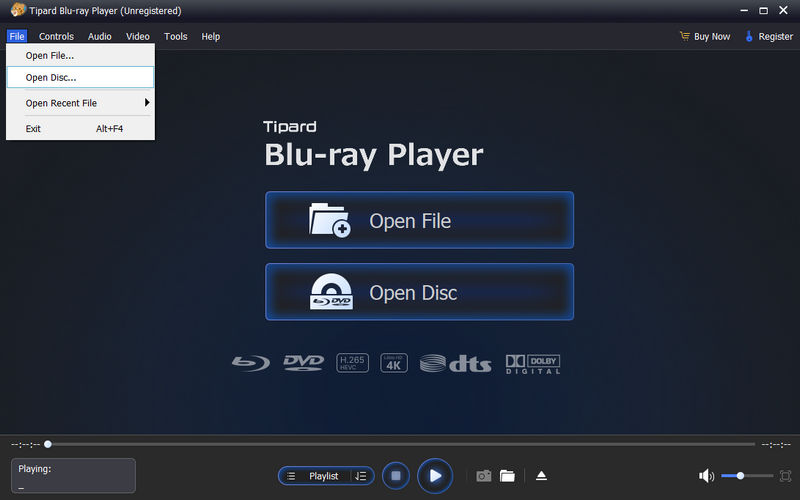
Part 2. FAQs about Fixing RedBox DVD Won't Play
-
How can I make my DVDs last longer?
To extend the longevity of your DVDs, you can keep them away from sunlight and heat and place them in a dry, dark, and cool place. You should avoid uneven storage places that could scratch the DVD surface.
-
How to report a messed-up RedBox DVD?
If your disc can't operate in the right state after renting, you can send an email to RedBox's official email account to seek support. Then, you can return the disc to them to avoid additional rental charges. Their email account is customerservice@redbox.com.
-
Can a DVD player play Blu-ray?
No, it can't. Blu-ray disc needs blue laser technology to scan the information on the disc while the DVD player uses red laser technology to scan the disc. A Blu-ray player uses both blue and red laser technology. So, if you need to enjoy both Blu-ray discs and DVDs, you should buy a Blu-ray player.
Conclusion
In this article, we've introduced 4 possible reasons and solutions to help you solve your RedBox DVD problem. So, next time you can't open your disc, don’t sweat it and try the methods above. You can also try the Blu-ray Player software to play your DVDs, which can avoid almost all problems as long as your discs are in the right state. Just download it from the link below and enjoy your lossless playback now.
100% Secure
100% Secure
