How to Solve Toshiba Video Player Won't Play DVD [2024]
Three days ago, I was merrily following my yoga using the Toshiba Video Player. However, after the Windows 10 update, the player doesn’t work. Is there any way I can fix my Toshiba Video Player issue?
Many users have reported the question of a failed playback of the Toshiba Video Player. If you encounter the same problem, this article might help you. We will give the reasons and solutions for the Toshiba Media Player that won’t play DVDs. Just read this article to solve your problem.

Guide List
Part 1. Reasons and Solutions to Toshiba Video Player Won't Play DVD
Toshiba Video Player is a pre-installed video player software on many Toshiba desktops and laptops. You can use it to play DVDs and other kinds of video content. But it is inevitable to see the message that Toshiba Media Player won't play DVD. We know that failed DVD playback might be caused by many reasons, and solutions vary accordingly. In this section, we will analyze the reasons for this and offer methods to help you play your DVDs successfully.
Dirty or scratched DVDs
When your Toshiba Media Player doesn't play DVDs, the first thing you should check is the state of your DVDs. Dust accumulated on the surface of the DVDs can affect the player's ability to read the data on the DVDs. In the same way, read errors occur if your DVDs have been scratched by some pointed objects.
To Troubleshoot this problem, you can clean the DVD using a microfiber cloth. You can gently rub the disc surface by applying a little petroleum jelly, which reduces friction and makes it cleaner. If your DVD has scratches, you can replace petroleum jelly with Vaseline. Vaseline is likely to minimize the DVD's reflectivity. Then, remove the Vaseline and try to play the disc again. If the DVD still can't be played, you may need to replace it with a new one.
Optical drive issue
If you are sure that your DVD is in the right state, then the next thing you should check is the situation of your DVD drive. A corrupted DVD drive or the wrong installation of the drive on your computer is likely to cause your Toshiba Video Player not to play DVDs.
To solve this problem, you'd better check the status of the disc first. If possible, you can use another DVD drive to see if it can play the disc properly. If it can, then your DVD drive might be broken or have an installation issue. Therefore, you can update or reinstall the drive on your computer. Just open the Device Manager on your computer, click Disk drives, and right-click the drive to select Uninstall device. Then, restart your computer, and the system will install your drive automatically. If it doesn’t work, you might have to replace the old DVD drive with a new one.
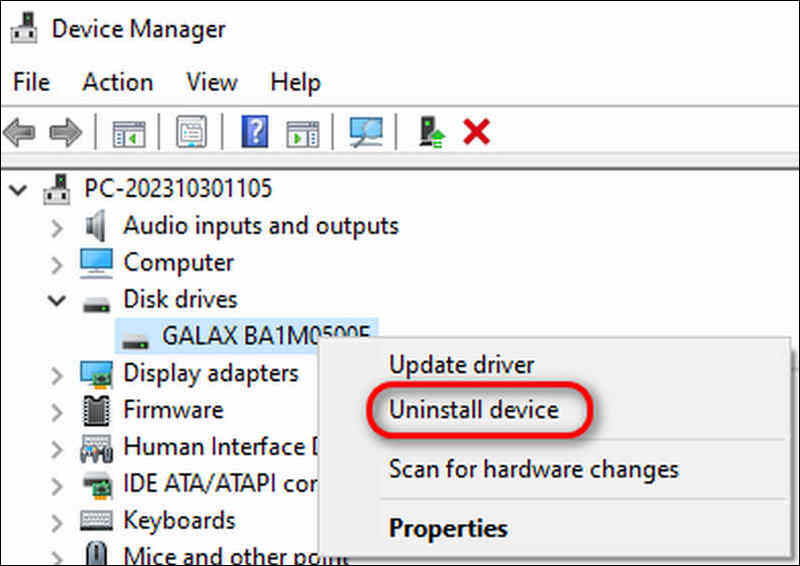
Windows 10 upgrade
Some users are unable to open the DVDs after upgrading to Windows 10. This is because the newly updated Windows 10 is incompatible with the outdated DVD driver. Therefore, you will find that your Toshiba Video Player is not playing DVD on Windows 10.
If your Toshiba Video Player can play DVDs before updating but fails to do so after that, you can sum up that the root cause is the incompatibility between the drive and updated Windows 10. To solve this issue, you can try to update your DVD drive. Just open the Device Manager on your computer, click Disk drives, and right-click the drive to select Update driver.
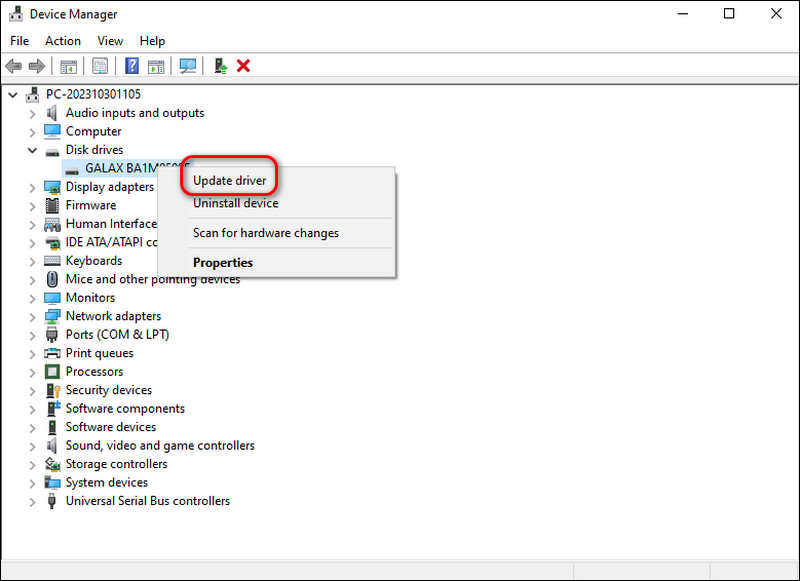
Copy-protected DVDs
Another possible reason for the failed DVD playback in the Toshiba Video Player is copy protection. This copy-protection technology is used to protect the content owner's rights and prevent embezzlement. So, if your DVDs are not purchased from a formal channel or are pirated or copied, your DVD player might not be able to play them successfully.
If you want to play these DVDs, you can also use DVD players that support playing copy-protected DVDs. Furthermore, some users can play their discs but find them soundless. This might be related to Cinavia copy protection, and you can choose Blu-ray players without Cinavia to solve it. But note that it might be illegal in some areas, and you can’t play them for commercial use. You'd better purchase or rent your discs from the standard place to avoid this problem.
Alternative to Toshiba Video Player to play DVD
Toshiba Video Player is a good player but not the best player. If you want to enjoy videos with uncommon formats or want to get a more stable or clearer viewing experience, you can also choose another player like Blu-ray Player. This region-free software allows you to play DVDs and Blu-ray discs outside of the regions where you bought them. Besides, it supports more than 600 media formats, including MP4, AVI, MP3, MOV, OGG, etc., to help you enjoy movies without limitations.

Support 1080P, 4K UHD, and H.265 (HEVC) video playback losslessly.
Fast DVD/Blu-ray disc loading with the help of 3 accelerating decoding options.
Capture your favorite scene and use shortcuts to control the playback.
Great sound experience with the support of DTS and Dolby sound technologies.
Follow the steps below to learn how to use Blu-ray Player to play DVDs.
Step 1Connect the drive loaded with your DVD before launching the Blu-ray Player on your computer.
Step 2Click the Open Disc button in the interface to choose the disc you want to play. Subsequently, the player will play it automatically.
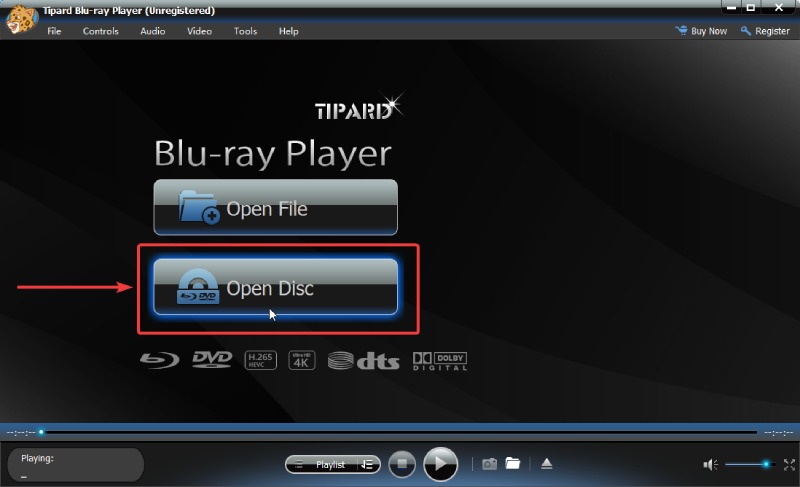
Part 2. FAQs about Toshiba Video Player Won't Play DVD
-
Why won't my DVD play on my Toshiba laptop?
The most common reason for DVDs not playing on your Toshiba laptop is that your disc is dirty or scratched. You can clean the DVD and try to play it again.
-
Does Toshiba make external DVD players?
Yes, it does. You can purchase the external Toshiba DVD players from Amazon, eBay, etc.
-
Does Toshiba run on Windows?
Yes, the Toshiba Video Player is a player based on the Windows system. But it is not available on Mac.
Conclusion
The four reasons above for a failed DVD playback using Toshiba Video Player are the most common and possible causes. After reading this article, you must know how to troubleshoot that the Toshiba Video Player won't play DVDs accordingly using the guides we gave. If you want to avoid some problems relating to the player itself, you can also try the Blu-ray Player, which has more powerful features and more stable performance.
100% Secure
100% Secure
