
High-Quality Solution for Ripping Blu-ray/DVD/Folder to Any Formats Quickly
Free Download Free DownloadFix PS5 Blu-ray No Sound Issues: Best Solutions to Do
PS5, or the PlayStation 5, is a popular gaming console due to its versatile entertainment, powerful gaming capabilities, and features. However, there are some users or gamers who attempt to enjoy their favorite movies and TV shows on Blu-ray discs that encounter a frustrating issue, specifically about Blu-ray no sound on PS5. It is undeniably true that this problem can disrupt the enticing experience that leads users to seek good and effective solutions. Fortunately, this article consists of the commonly practical yet effective solutions to follow for the fixation of such an issue. In addition, this post provides concrete steps to help you restore audio to your cinematic playback experience.

Guide List
Part 1. How to Fix PS5 Blu-ray Playback Issue
The problem of Blu-ray not playing sound stems from various causes, from incorrect audio settings to hardware issues. Fixing PS5 Blu-ray playback issues requires a systematic approach to identify and fix the problem. Hence, if you do not know what is causing your gaming console to have a sound problem, then here are the fixes and solutions to follow.
Solution 1. Check HDMI Cable
Make sure that the HDMI cable you use is securely connected to your PS5, TV, or AV receiver. If you suspect it to be damaged, consider using a different HDMI cable or try other ports on your TV to rule out cable-related issues.
Solution 2. Check the Blu-ray Disc
Inspect the Blu-ray disc you inserted into your PS5 if it has visible scratches, smudges, or dirt. If so, clean the disc gently with a soft, lint-free cloth. Do it by wiping it from the center outward. Note that damaged or heavily scratched discs may be unplayable.
Solution 3. Unmute the PS5 System
Consider checking your PS5 system as well. This is because there’s always a tendency for you to press the mute button accidentally. That being said, you can add this method to one of these solutions that can obviously resolve the no sound or even the PS5 Blu-ray skipping issues. So, check if the mute button is in orange or yellow. If it does, then it is on mute. Thus, if it is on mute, re-press the button to unmute it.
Solution 4. Set the Sound Settings on Your PS5
One thing that you must also check is the sound settings of your console when playing Blu-ray disc in PS5. Your agenda must be to set it to the default audio output device into your TV or speaker. Here are the steps to do so.
Step 1Pace to Settings > Sound>Audio Output on your TV screen using your controller.
Step 2Change the audio output and choose your speaker or TV. Then, press the X button on your controller.
Solution 5. Turn Off the 3D Audio Mode
Yes, the 3D audio mode connected to your PS5 can also be the reason for its no sound issue. As per the statement of Sony, headsets are the current mediums that can support 3D audio. This means PS5 cannot support this mode yet. That said, disabling it may solve the no-sound issue you experience on your PS5.
Solution 6. Digitize the Blu-ray
The wisest thing to do to rule out the no-sound and PS5 Blu-ray skipping problem is to convert the Blu-ray to digital media. That said, you must use the best ripping software to do this efficiently. There’s nothing beats the Blu-raySoftware Blu-ray Ripper if you want the most excellent digitized Blu–ray movie. With this tool, you can rip and export all types of Blu-rays to 500 hundreds of output formats, like WMV, MP4, AVI, MTV, FLV, MKV, MOV, for the video, and FLAC, WAV, AC3, AAC, AMR, M4A, MKA, etc. for the audio.
As the user, you can also edit and enhance the Blu-ray before you rip it. This is because Blu-ray Ripper provides you with various tools, functions, and modes for you to choose from. Thus, you can adjust the file size, improve the quality, edit the metadata, and do other exciting editing before you produce a digitized copy and watch it through a USB connected to your PS5. Want to know how it is done? Read the steps below.

Ultrafast ripping process due to its hardware accelerator technology.
Seamless video display and audio sound it produces.
Convert your Blu-ray movies to more than 500 various formats.
Rip at your convenience with a few easy steps.
Step 1On your computer, install the ripping tool and insert the disc you need to rip on the disc drive. Also, insert the USB to your PC as well.
Step 2Load the disc on the software by clicking the Load Blu-ray or the Plus button at the center of the interface.
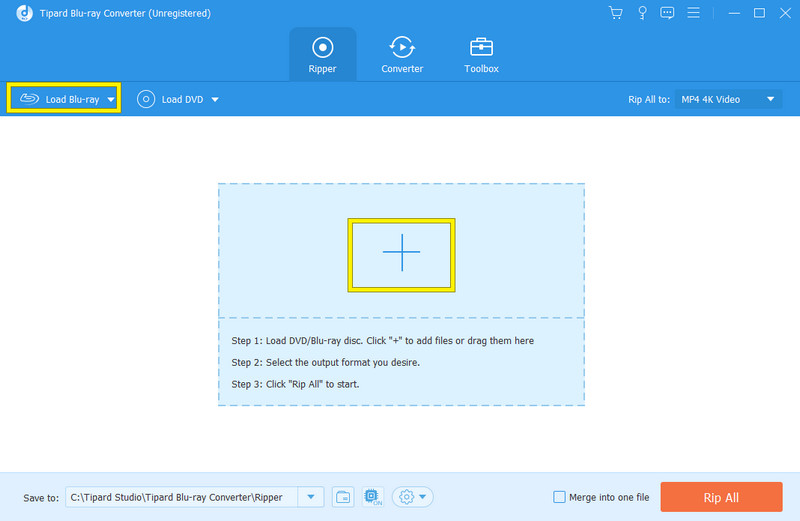
Step 3Once the Blu-ray is initialized, go to the Rip All To section and choose your desired output format.
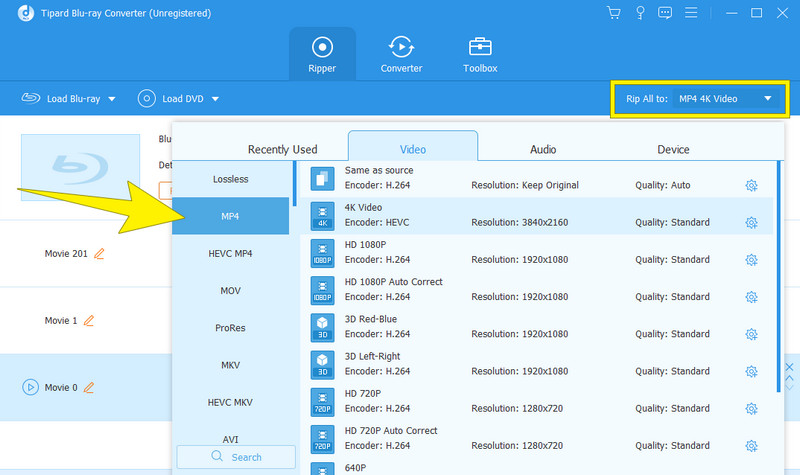
Step 4After that, set the file destination to the USB you inserted. How? Go to the Save To section and click the Browse and Select Folder button. Once done, you can hit the Rip All button, wait for the process to finish, and then eject the USB to connect it to your PS5 for playback.
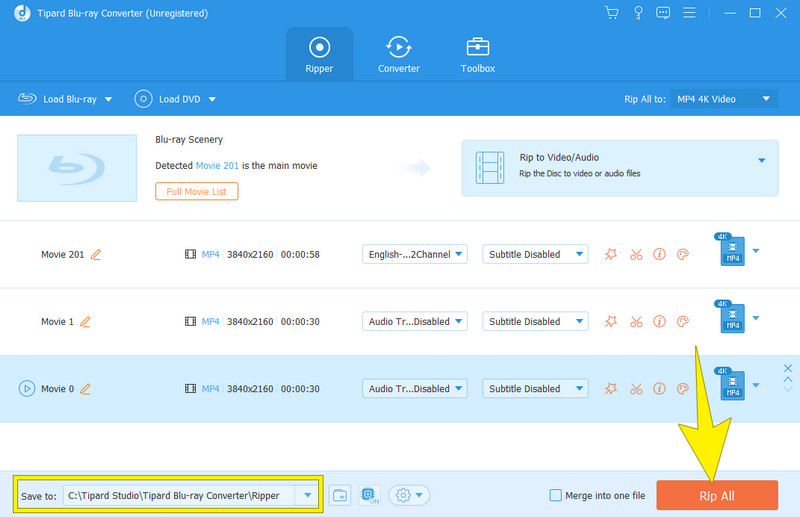
Solution 7. Contact the Support
If the above steps cannot resolve your issue unrelated to the disc, it may indicate a hardware or other internal components problem with the PS5's disc drive. In such cases, it's advisable to seek professional assistance or contact customer support for further diagnosis and repair.
Part 2. FAQs about Blu-ray Auio on PS5
-
Can PS5 play Blu-Ray audio?
Yes, the PS5 or PlayStation 5 can play Blu-Ray audio. It has a standard edition that is equipped with a Blu-ray disc drive that supports video and audio playback from Blu-ray discs.
-
Does PS5 have an audio passthrough?
No. Unfortunately, the PS5 does not have an audio passthrough feature for external audio systems. It is good to note that audio is typically processed by the console and sent to your connected audio system or TV through HDMI or other supported connections.
-
Can PS5 Play all Blu-ray Movies?
In general, PlayStation 5 is compatible with most Blu-ray movies. But, it's important to note that some highly specialized or region-specific discs may not be supported. Hence, the most commonly used Blu-ray movies or the commercially available ones should play without issues on the PS5.
Conclusion
The PS5 Blu-ray no sound can be an irritating experience, but it's an issue you can overcome. How? By following the solutions outlined in this article. Hence, you can get the sound on PS5 back on track and continue to drench yourself in the gaming and cinematic entertainment world that this gaming console has to offer. Remember that you can always digitize your Blu-rays for easier access with the help of Blu-ray Ripper. So, if you ever re-experience the issue of the sound on PS5, rest assured that you can carry the solutions given above at your fingertips.
100% Secure
100% Secure
