
High-Quality Solution for Ripping Blu-ray/DVD/Folder to Any Formats Quickly
Free Download Free DownloadMy Blu-ray Player Says Format Not Supported: Why and What to Do
Isn't it annoying to see an error while trying to watch a movie at home excitingly? The error you see saying that the "Blu-ray Format Mode Not Supported" is a message error. It often frustrates many of us when we attempt to enjoy high-definition movies from our Blu-ray discs. This error normally appears as an unsupported mode on TV when the Blu-ray player cannot play or recognize the specific mode or format of the inserted optical disc. Well, plenty of factors can trigger this problem, including incompatible disc region codes, formats, copy protection mechanisms, outdated firmware, or even defects in the player or in the disc itself.
That said, you are in good luck for reaching this post as it provides the best solutions to fix the problem. Also, we added a bonus part where you will learn to digitize your Blu-rays without losing their quality. You will see plenty of exciting information when you read the entire content below.

Guide List
Part 1. Blu-ray Mode is Not Supported Due to Format Incompatibility
One factor that makes the error prompts is that the Blu-ray format is not supported. Furthermore, this issue arises when the Blu-ray disc contains video or movie content in a resolution or format that exceeds the capabilities of your device. For instance, if your TV is not 4K-compatible, and a Blu-ray disc is authored in 4K Ultra HD, it won't render the content properly. As a result, the error about the unsupported mode is there, as the TV lacks the necessary hardware to show the video in its native resolution. For that reason, you may need to lower the resolution of the disc, opt for a Blu-ray player, or to upgrade your TV.
Solution
If the error or unsupported mode on the TV you encountered is due to an unsupported video format, then as a solution, begin by checking the specifications of your device, like your TV. If your device doesn't support the format of the Blu-ray disc or like 4K content on a non-4K TV, consider upgrading your Television to the one that can handle the required resolution. As part of what we mentioned previously, you can alternatively have the option to have a Blu-ray player that can also downscale the video resolution to match your TV's capabilities. There are times when you can adjust the video quality to a lower resolution than your TV can display within the Blu-ray player's settings. However, this may involve some loss in the quality of the video, yet it can make it more accessible.
Part 2. Blu-ray Player Displays Mode Not Supported Due to Region Restrictions
Those who like to use Blu-ray and DVDs know their limitations and challenges regarding region locking. Up till now, Blu-ray discs are typically locked to particular geographic regions, making them inaccessible to other places outside their region. This means that the “format is not supported” error can occur if you attempt to play a disc that has a different region than your Blu-ray player. Region coding locking is a deliberate measure to control illegal distribution. However, you may need to acquire the requirements to solve the problem.
Solution
To address region code-related problems, you have a few options. Firstly, you can acquire a region-free or multi-region Blu-ray player, which can play discs from any region. If you prefer to keep your existing player, use discs with the same region code as your player or look for region-free discs that can be played on any player. Therefore, it is important to note that changing the region code on your player is typically not a recommended or straightforward solution.
Part 3. Mode Not Supported on TV Due to Settings
Another thing that can result in compatibility is incorrect TV settings. This includes the display resolution and aspect ratio. If your Television is not configured with the aspects that will match the output settings of the Blu-ray player, you may see the error for the Blu-ray mode not supported. Thus, if you are receiving this error on your TV, the solution below will help you resolve it.
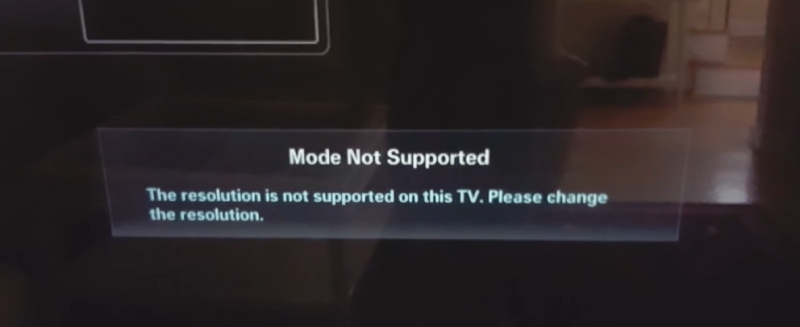
Solutions
Check the Settings of Your TV Display
- Access the menu or settings of your TV.
- Navigate to the picture or display settings.
- Ensure that the display settings of your TV, such as aspect ratio, resolution, and refresh rate, are set to support the Blu-ray disc content.
Check Blu-ray Player Settings
- Go to the settings menu of your Blu-ray player.
- Review the video output or display settings. Make sure that they match the capabilities of your TV. So, if the mode not supported by Samsung TV is shown, check if the TV is not 4K, and set the player to output content in a resolution your TV supports.
- Check other settings, like the audio output and aspect ratio options, to ensure they are properly configured.
Update the Firmware
- Check if there is a new firmware update for your Blu-ray player and TV. Manufacturers release updates to address compatibility issues and improve performance. Visit the manufacturer's website or install any available updates on the device's online update feature.
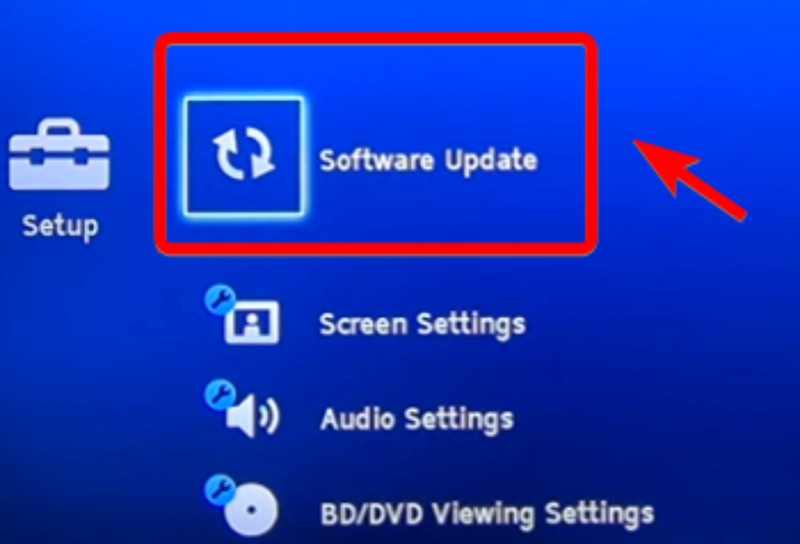
Utilize Auto-Detect Settings
- Many modern Blu-ray players and Televisions have an auto-adjust or auto-detect feature. When you enable this option, it allows your devices to adjust their settings to match the playing content. This can be particularly useful if you frequently switch between different types of content.
Reset or Go to Factory Default
- If you have already made comprehensive changes to your settings and are unsure where the issue is, you can try to factory reset the Blu-ray player and TV to their default settings. This will clear all the potential conflicting configurations.
- However, please jot down any personal configurations or settings before you do this because you will need to modify them again.
Consult the User Manuals
- If you do not know how to adjust the settings again or are unsure about the right settings, refer to the user manuals for your TV and Blu-ray player. They often provide detailed instructions on optimizing settings for various content sources.
Part 4. Unsupported Mode Due to HDMI and Port Issues
With regards to the HDMI cable, if there are problems with it, such as poor or damaged quality, the transmission of video and audio data to the TV from the Blu-ray player will be disrupted. Also, when you use the wrong HDMI port on your TV, which is incompatible with the output of your player, it can lead to this unsupported mode error. So, what you will need to do then? Find out below.
Solutions
Check the Quality of the HDMI Cable
- Inspect the HDMI cable you use, and look for any visible damage, like a bent cable and frayed connectors. Note that even minor damage can hamper the video and audio data transmission. Thus, replace the HDMI cable with an undamaged or high-quality one when you find any issues.
Ensure the Compatibility of the HDMI Cable
- Verify that your HDMI cable is compatible with the devices and content. Depending on the HDMI versions, various HDMI cables have different capabilities, such as HDMI 1.4, HDMI 2.0, and HDMI 2.1. Ensure that the HDMI cable you use can handle the features, resolution, and refresh rate required by the Blu-ray player and TV you use.
Secure Connections
- Check if your HDMI cable is securely connected to your TV and Blu-ray player. Remember that a loose connection can result in the “Blu-ray format not supported” error.
Test Different HDMI Ports
- If you are unsure about the port of the HDMI you chose or suspect a port has a specific issue, then you can try connecting to a different HDMI port from your Blu-ray player to your TV or vice versa. This solution can help rule out possible problems with the specific port you use.
Power Cycling
- Occasionally, the Blu-ray player and your TV’s power cycle can fix the HDMI-related issues. To do so, you may power off and unplug both devices from the power source, then wait for one to two minutes, and then replug and turn them on again.
Part 5. Bonus: Digitize the Blu-ray Discs Lossleslly to Player Anywhere
If doing the given solutions above still lets you encounter the Blu-ray mode not supported issue, then maybe it's time to consider digitizing the Blu-ray content. This is technically one of the best solutions, but we would like to emphasize this to present the Blu-ray Ripper chosen by the Blu-ray Software. It is a commercial software program that was designed to help you digitize and convert your Blu-ray discs and even your DVDs into your desired digital format, as it supports hundreds of media formats for playback on various devices. Furthermore, this Blu-ray Ripper offers plentiful functions and features to manage and convert your Blu-ray content. Meanwhile, the steps are given below to have an overview of how you can digitize your Blu-rays using this software.

Powerful tools in the Toolbox menu like GIF maker, media metadata editor, 3D maker, video enhancer, video compressor, etc.
Advanced technology that handles the workflow and makes them quick and powerful.
Support for more than 500 output presets to choose from.
Rip upto 4K contents.
Step 1Launch the program after installing it on your computer using the Download Buttons above. But before that, make sure you have inserted the disc into your computer’s optical drive.
Step 2Once launched, load the disc by clicking the Plus button.
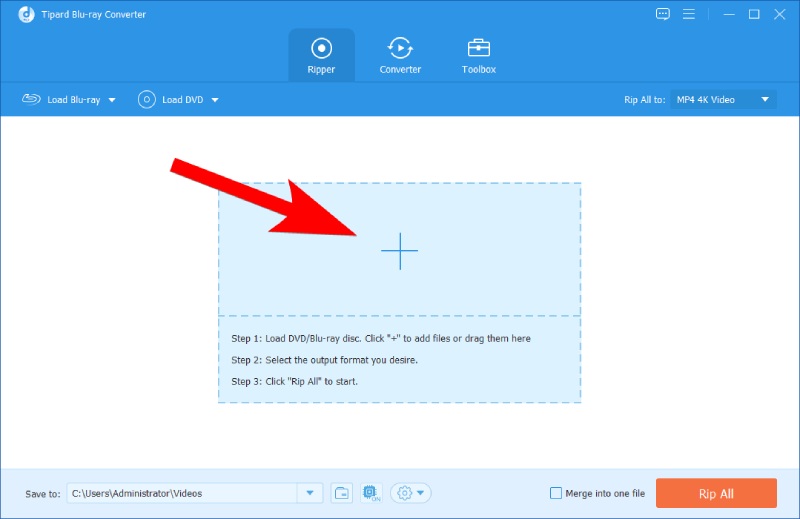
Step 3When the Blu-ray content is loaded, go to Rip All To and click the Arrow drop-down button to access the list of formats. From there, choose your desired digital format as your output.
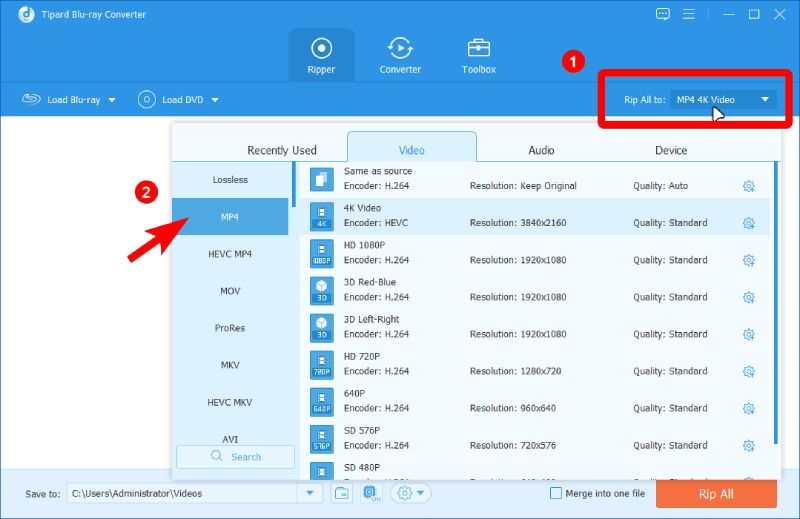
Step 4Once the format is chosen, you can hit the Rip All button to begin ripping and acquiring the output on your device.
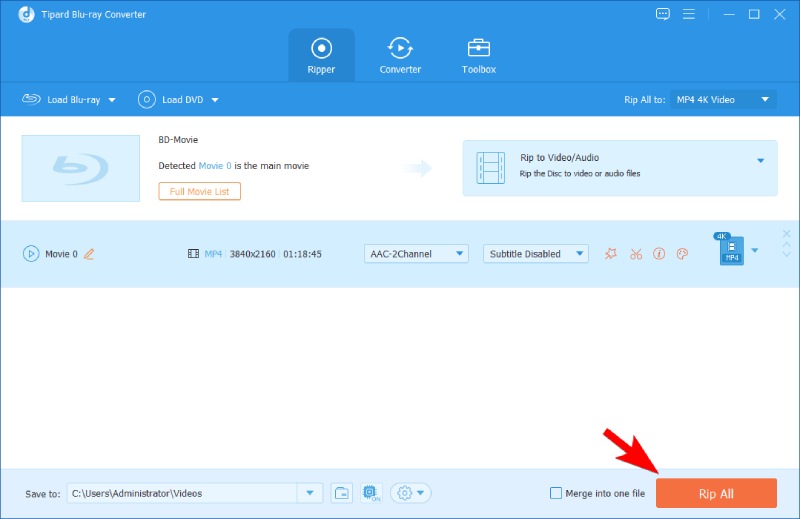
Part 6. FAQs about Blu-ray Mode Not Supported
-
What format do Blu-ray players use?
It is the Blu-ray Disc format that Blu-ray players support. It is a high-definition format for optical discs designed with high quality.
-
Can you play Blu-ray on a DVD Player?
No. Standard DVD players cannot play Blu-ray discs because they are incompatible due to disc format and technology differences.
-
Do all Blu-ray disc players support playing from USB drives?
No. Not all Blu-ray disc players have USB drives. But it still depends on the model or version your player has. You should check the capabilities and specifications of your player to find out if it supports USB drives.
Conclusion
“My Blu-ray player says format not supported.” This won’t be your struggle anymore as you already know what to do. The solutions above are tried and tested, so we are sure they will work. However, if you want the bonus solution, which is to digitize your Blu-ray, then use the Blu-ray Ripper chosen by the Blu-raySoftware.
100% Secure
100% Secure
