How to Burn A Blu-ray Losslessly [Blu-ray Authoring Places Added]
Even though there are already modern ways of transferring video and movie files nowadays, they still cannot beat the way of burning the 4K to Blu-ray. This is a traditional way that can keep movies and videos in HD quality or even up to 2160p or ultra HD. Blu-ray discs, in line with the burning process, can store several hours of movies and videos in high definition as they are made to cater to such kinds of media files. That being said, if you have a modern TV with a huge screen, then you may want to watch a film on a Blu-ray due to its quality. For that reason, this article gathered all the necessary information, such as the places and tools for Blu-ray burning at home, to help you acquire the best output you can have when you burn a Blu-ray disk at your hand.
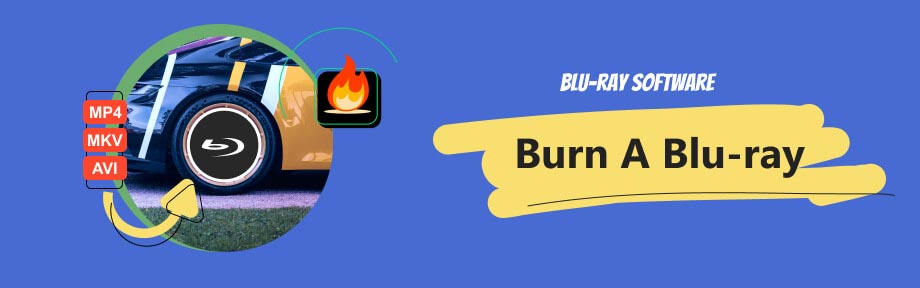
Guide List
Part 1. How to Burn Blu-ray At Home
Before you burn a disc, it is important to know the acceptable file formats to use in a Blu-ray. Blu-ray discs actually support different file formats for the data content, video, and audio. Hence, here are the most common file formats used in Blu-ray.
Video Formats
- H.264/AVC or the Advanced Video Coding.
- H.265/HEVC or the High-Efficiency Video Coding.
- VC-1
Audio Formats
- Linear PCM (LPCM).
- Dolby TrueHD.
- DTS-HD Master Audio.
- Dolby Digital (AC-3) and DTS.
Subtitle Formats
- SubRip (SRT).
- SUP.
Image Format
- JPEG.
- PNG
Data Formats
- UDF (Universal Disk Format).
After learning the best formats for the Blu-ray, let’s now proceed to burn files to Blu-ray discs at home using this Blu-ray Creator by Blu-ray Software. This Blu-ray authoring software is an excellent program for creating Blu-rays using various digital video types in MP4, VOB, FLV, WMV, MKV, AVI, 3GP, and many more. One of the biggest flexes of this program is that it offers various features and functionalities to convert the videos into Blu-ray format and acquire a high-quality output with wide playback compatibility on different Blu-ray players and other devices.
Another amazing thing about this Blu-ray Creator is it has customization options that are available to see the moment you open its interface. Such customization options include the audio track, clipper, trimmer, editor, and subtitle editor, which lets you edit the language, delay, position, and other aspects of the subtitle prior to the Blu-ray disc creation. Moreover, you can also burn BDVM to Blu-ray and then add an audio track and edit the entire video content by adding effects, watermarking, and cropping it. Thus, below are the easy-to-master steps for burning Blu-rays.

Burn or convert a wide range of media formats to a Blu-ray.
Comprehensive burning navigations like target Blu-ray format, burning speed, and number of copies.
Comprehensive customizations and pre-designed menu templates to use.
Powerful editing tools, including trimmer, watermark creator, cropper, and effects editor.
Smooth snapshot and navigation tools to enjoy.
How to Burn Blu-ray Using Blu-ray Creator
Step 1Start by installing the Blu-ray Creator on your PC by using the download buttons above. Then, while waiting for the installation process to finish, you may already place the blank Blu-ray disc on the disc drive of your PC.
Step 2After installing, fire up the Blu-ray Creator and reach for its main interface. Then, start importing the video clips or movies you want to burn by hitting the Add Files button. As you can see, it allows you to add multiple videos or movies to burn on your blank Blu-ray disc.
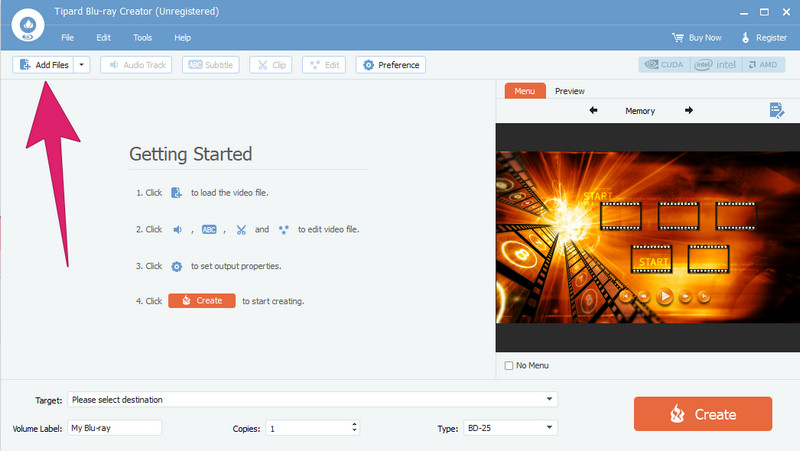
Step 3When you are done importing the videos or movies, hover over to the Target menu option located at the bottom part of the interface and locate your Blu-ray drive on your PC as your file destination. Once done, you can also access and use the provided editing tools you see in the ribbon part or the topmost part of the interface. Note that you may freely use them as much as you need.
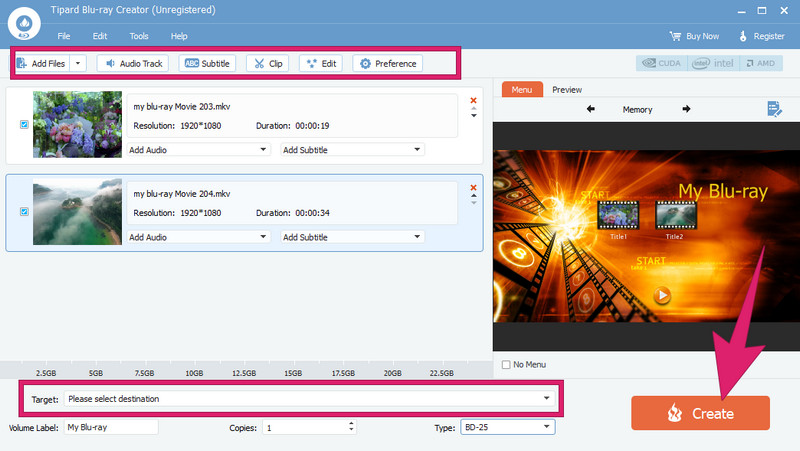
Step 4As simple as that. You may now click the Create button to initiate the burning process. Wait for the process to finish, then check or preview your disc for the output. Please note that you can also burn BDMV to Blu-ray with the same process.
Part 2. Places that Offer Blu-ray Burning Services
Places that offer Blu-ray burning services might be challenging to find due to the declining popularity of physical discs. However, there are still options you can explore online and in your local area. Hence, here are some potential places that offer services to burn Blu-ray discs.
◆ Local Print Shops and Media Duplication Services:
This kind of shop offers Blu-ray burning services, which have a turnaround time depending on the provider's workload, ranging from a few days to a couple of weeks. Meanwhile, the cost can also vary depending on the copies, packaging, and disc printing. So, expect to pay extra for customized packaging and artwork.
◆ Online Media Duplication Services:
Online services like Copycats Media, Disc Makers, and others often offer Blu-ray burning as part of their services. You can see the prices and turnaround times as they are typically provided on their websites. Also, they let you customize options to suit your needs.
◆ Custom Printing and Packaging Companies:
Some companies specializing in custom disc packaging and printing also provide Blu-ray burning services. Similar to the previous ones, the price varies based on your request for packaging and artwork. For the quality, it is generally good with this specialized service. Then, the turnaround time also depends on the complexity.
◆ Computer Shops:
There are also computer shops or consumer electronics retailers that may offer Blu-ray burning services. But then again, the turnaround time, prices, and quality may vary. Thus, it's best to inquire first with specific retailers in your area.
◆ Independent Professionals or Freelancers:
Some independent professionals or freelancers with the types of equipment for disc duplication may offer you Blu-ray burning services. Do not be surprised if the prices, turnaround times, and quality also vary since they will also base the collection fees on their equipment and expertise.
Part 3. FAQs about Burning Blu-rays
-
Can you burn photos to Blu-ray discs?
Yes, you can burn photos to Blu-ray discs. Some Blu-ray burner software also offers such support and allows you to import all kinds of images for burning.
-
What is the storage capacity of a standard Blu-ray disc?
The storage capacity of a standard single-layer Blu-ray disc is approximately 25GB.
-
Is there a built-in Blu-ray burning software on Windows 10/11?
Windows 10 and Windows 11 do not include built-in Blu-ray burning software. You will need third-party software to burn Blu-ray discs.
Conclusion
Finally, you made it to this end part. You may now burn a Blu-ray at the convenience of your home using Blu-ray Creator. However, if you don’t want to do it personally, you can choose and locate the places that offer Blu-ray burning services.
100% Secure
