Relative Articles
- Rip Blu-ray
- How to Convert Blu-ray to AVI for Free with Original Quality
- Tutorial | How to Use the Blu-ray to Xvid Converter
- Steps You Need to Convert Blu-ray to FLV on a Computer
- Ultimate Solution to Rip Blu-ray Movies to iPhone
- Three Steps to Rip Blu-ray to MPEG-2/MPEG-4 Easily
- Best Method to Rip Blu-ray to ASF with Ease [Detailed Steps]
- Convert and Copy Blu-ray to iPod with Consistent Quality

High-Quality Solution for Ripping Blu-ray/DVD/Folder to Any Formats Quickly
Free Download Free DownloadA Simple Guide to Convert BDMV Folder to MKV on Computer
BDMV file is a standard used by Blu-ray discs. Since it is related to Blu-rays, BDMV also delivers high-quality video and audio. But not all players support playing the Blu-ray BDMV folder. If your default player on the computer cannot open the BDMV files, you can make it play by converting the BDMV to MKV format. Conversion saves you the trouble of finding a suitable and decent player, and it also makes sharing much easier. You can send the digital MKV video anytime you want without restrictions. To rip BDMV successfully, Blu-ray Riper, HandBrake, and MakeMKV are three essential tools you need.
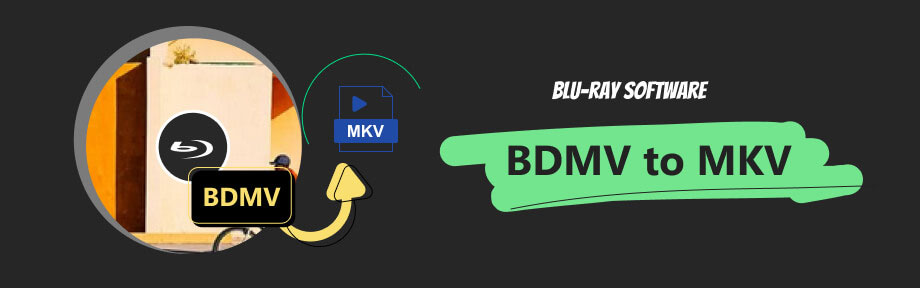
Guide List
| Highlights | |
| HandBrake | Advanced control over video/audio parameters, presets for different devices, and chapter customization. |
| Blu-ray Ripper | Efficiency, 4K output, no learning curves, multiple presets of different formats and devices, a built-in editor, full preview, and extra functionality of the toolbox. |
| MakeMKV | Lossless MKV output and encrypted Blu-ray disc support. |
Part 1. A Brief Background Knowledge of BDMV File
What is a BDMV file? BDMV is a Blu-ray video format that has menu support. BDMV contains information about the Blu-ray disc, while the audio, video, and other streams are stored in the BDAV container. BDMV file has the bdmv file extension and several variations. You can find index.bdmv, sound.bdmv, and movieobject.bdmv in a BDMV folder of the Blu-ray.
By converting BDMV to MKV, you can preserve the full information and structure of the source file. Meanwhile, MKV is capable of storing high-quality media. Follow the lead here and get a lossless MKV video on the computer.
Part 2. 3 Methods to Convert BDMV Folder to MKV
To successfully convert BDMV to MKV, follow the step-by-step guide of the following three best converters. If you want to use the most efficient solution and get more output options beyond MKV, jump to Blu-ray Ripper directly and get the easiest method.
HandBrake
HandBrake is an open-source, free program that can easily change video and audio encoders. Hence, it is a convenient BDMV to MKV converter. The presets inside of HandBrake are designed for different devices, such as Android, Apple, Chromecast, PlayStation, etc.
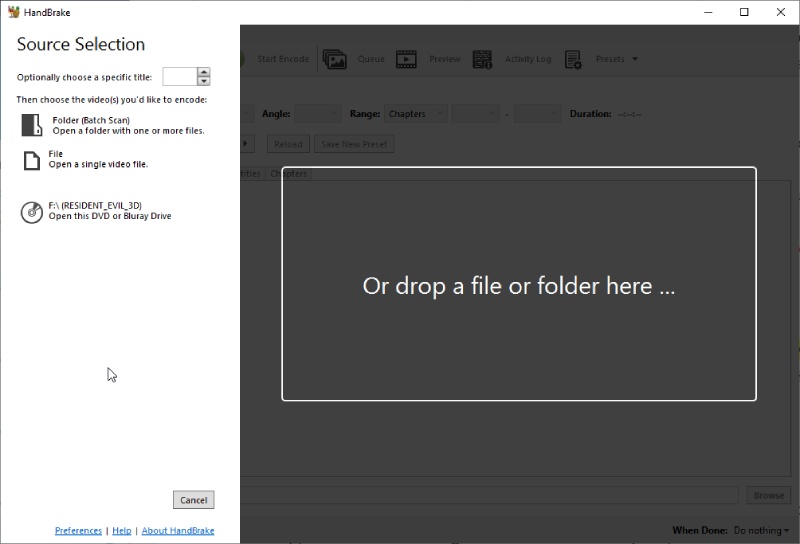
Main Features
- Batch scanning and batch conversion.
- Live preview of 240 seconds without actual encoding of the file.
- Convert the BDMV file by chapters, frames, or seconds.
Step 1Install the HandBrake from its official website. Launch it afterward. Then, click the Folder (Batch Scan) button on the left. Choose the BDMV folder and import it.
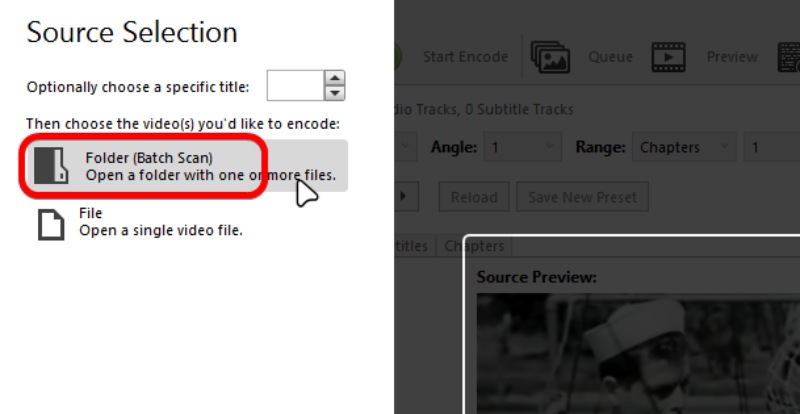
Step 2If you have several titles in the BDMV folder, get a BDMV player to preview them to decide which one you want to rip to MKV. After that, click the Title dropdown list and choose a title. Meanwhile, you can choose a ripping range based on chapters.
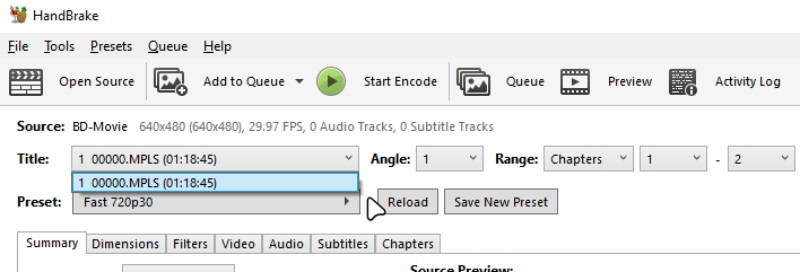
Step 3From the Preset select list, you can choose a ripping preset. For example, if you want to play the MKV file on iPhone after ripping, you can select an Apple preset under the Device.
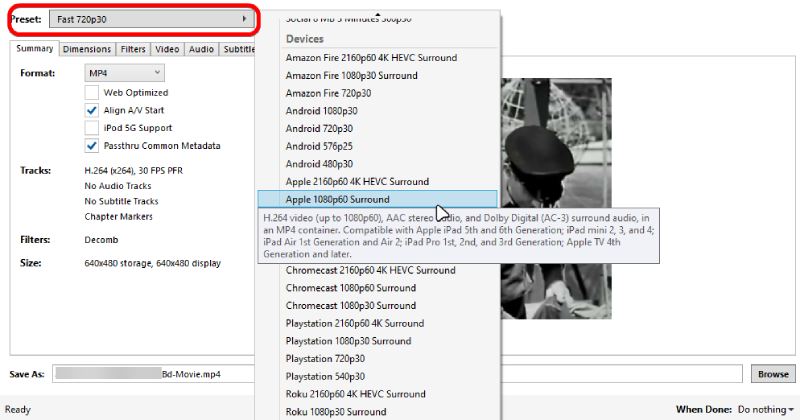
Step 4Select MKV from the Format dropdown list as the output format. Next, click the Browse button at the bottom to choose a destination folder. After that, click the Start Encode button to rip BDMV to MKV.
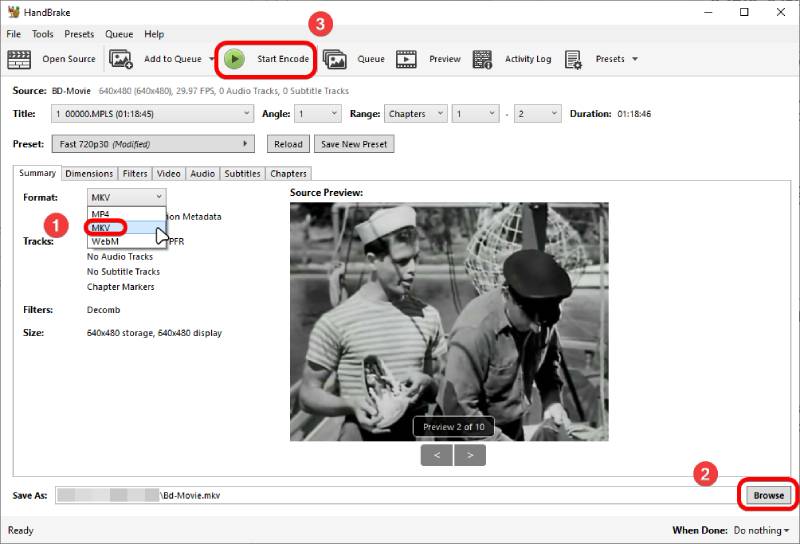
Blu-ray Ripper
Unlike HandBrake, which offers limited output choices (MP4, MKV, and WebM), Blu-ray Ripper rips the BDMV to MKV, MOV, AVI, MP4, MP3, and other 500 formats in one click. Blu-ray Software strongly recommends this ripping software for its diverse choice and customization. The built-in editor lets one add an image/text watermark to any Blu-ray title in a BDMV folder. Additionally, you can split or crop the video length or size. Meanwhile, the program is also cross-platform, and you can convert BDMV to MKV on Mac and Windows.
Following are more features of this powerful ripping tool.

One-click conversion of BDMV to lossless MKV.
Preview all titles and full content in the BDMV folder.
Replace audio and subtitle tracks with new ones.
Support hardware acceleration for 30 times quicker conversion.
Convert all or selected titles to MKV simultaneously.
Step 1Import the BDMV Folder
Click the download button above and get a free download of this powerful tool. Install and launch it afterward. To import the BDMV folder, drag and drop the folder to the main interface.
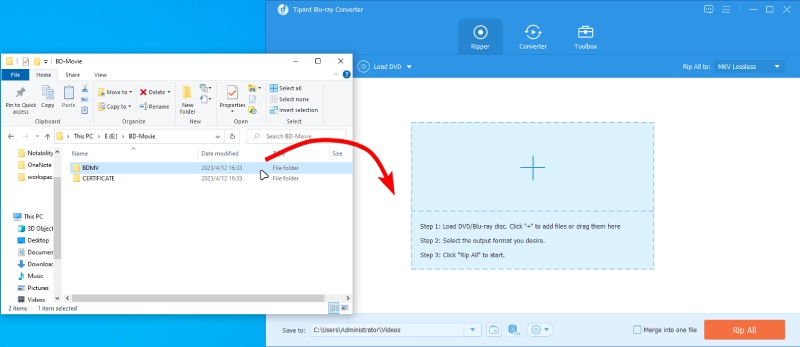
Step 2Select MKV Format
Next, click the Rip All to dropdown list and choose the Video tab. Then, click the Lossless button to see the MKV Lossless option on the right. Select it as the output format.
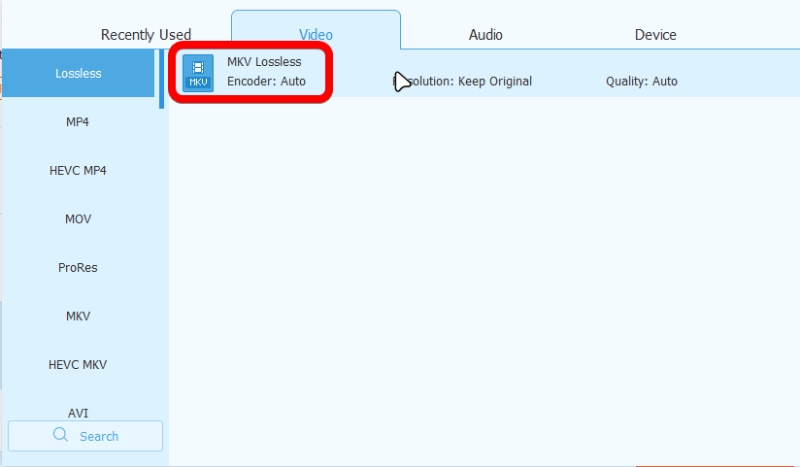
Step 3Browse for A Destination Folder
In the Save to dropdown menu, click the Browse and Select Folder button. Set up a folder as the destination.
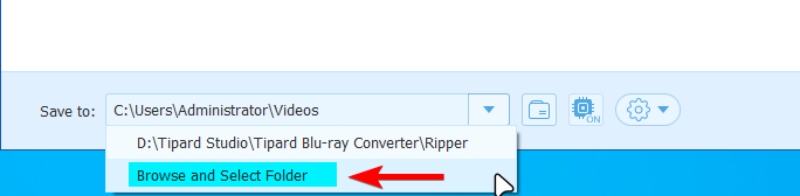
Step 4Rip All to MKV
You can click the checkbox before the Merge into one file option. Then, you will get only one MKV video with all the titles' content. After that, click the Rip All button to convert BDMV to MKV.
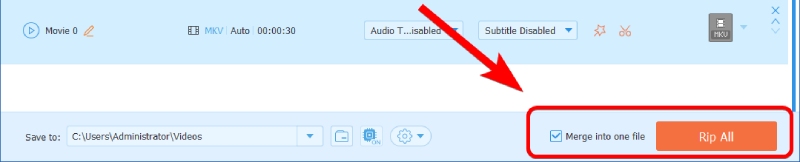
Tips
If you choose the MKV Lossless option as the output format, then you cannot merge all titles into one MKV file during ripping. Meanwhile, you cannot edit the titles either when choosing the lossless output. However, the 'same as source' option can also preserve your original quality to the most extent while ripping the BDMV Blu-ray file to MP4, MKV, MOV, or any other format.
MakeMKV
MakeMKV is a prominent program that converts any disc to MKV format losslessly. That also includes BDMV to MKV. You can add a custom Java executable location to the program to remove protections in MakeMKV and convert Blu-ray to MKV even when the disc has copy protection.
All these features are available in the beta version for free for years. However, MakeMKV does not offer a preview feature, which means you must check all titles in a BDMV player in advance.
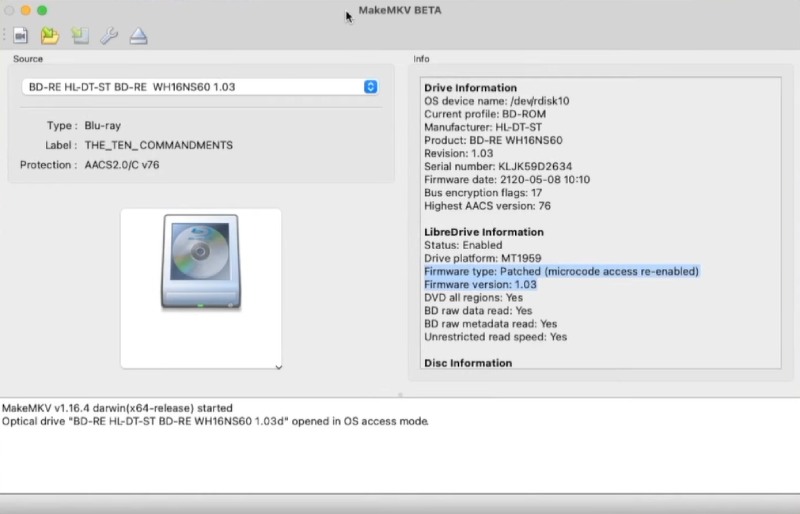
Main Features
- Automatically identify the optical drive when launching.
- Get a lossless MKV file from the BDMV folder, ISO file, or disc.
- MakeMKV can act as a decryption engine for third-party programs.
Step 1Go to makemkv.com and download this MKV converter for free. On your computer, launch MakeMKV and click the File button. Then, click the Open Files button. Import the BDMV folder.
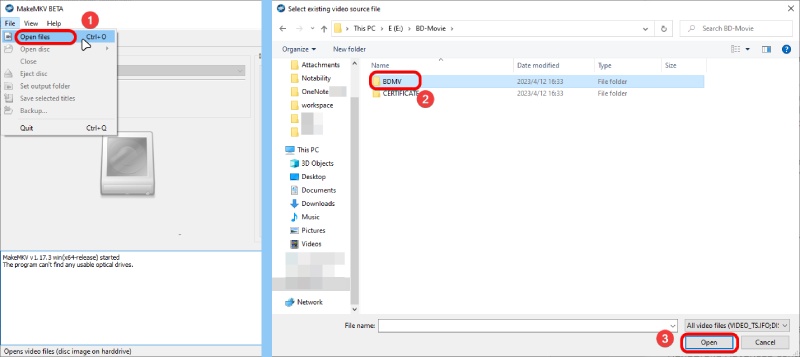
Step 2After importing, select a title for ripping or select all. Then, you can select a folder by clicking the Set Output Folder button.
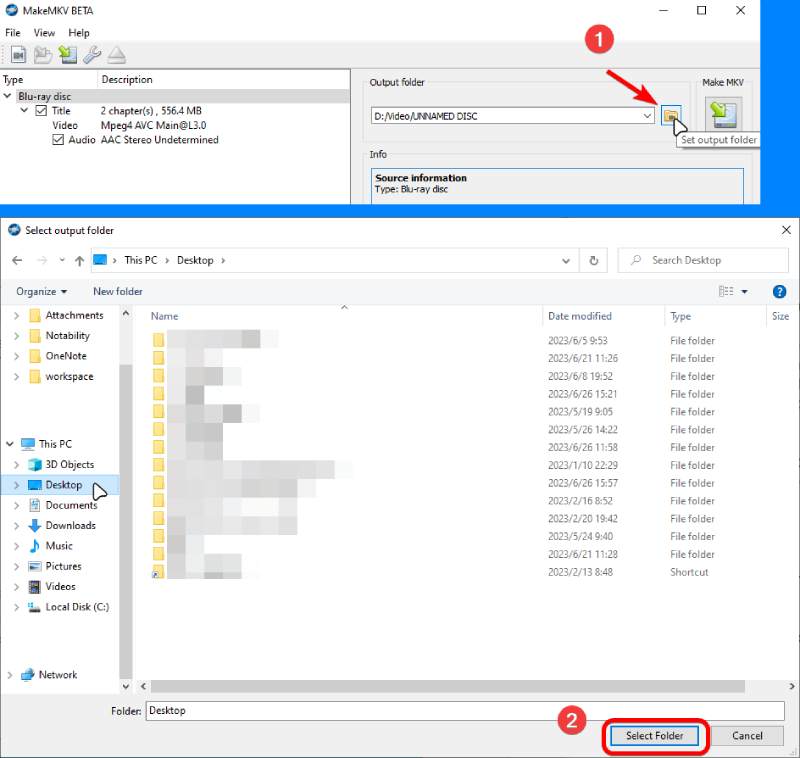
Step 3Next, click the Make MKV button and start converting the BDMV folder to MKV in MakeMKV.
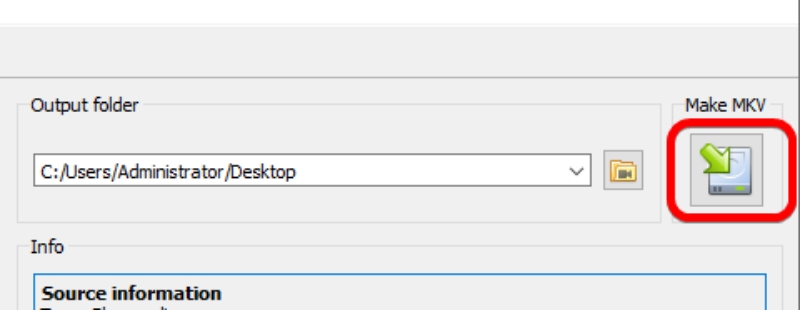
Part 3. FAQs about BDMV to MKV
-
Can VLC play BDMV?
Yes, it can. As an open-source media player, VLC supports most mainstream media formats and uncommon ones. You can play BDMV, Blu-ray, and DVD with ease in VLC.
-
What type of file is BDMV?
BDMV file is a Blu-ray video format. It contains all information about Blu-rya titles.
-
Does MKV support the menu as the BDMV file?
Yes, it does. You can easily keep the BDMV structure, including the menu, by using the Blu-ray Ripper to convert BDMV to MKV.
Conclusion
That's all for all the steps and tools for converting the BDMV folder to MKV. Luckily, all three methods above support Windows and Mac. Hence, whichever system you use, follow the guide above to get a lossless MKV video and make the BDMV more compatible. If you want more choices with the output formats except for MKV, Blu-ray Ripper is definitely the best choice. Try it for free with the download link here.
100% Secure
100% Secure
